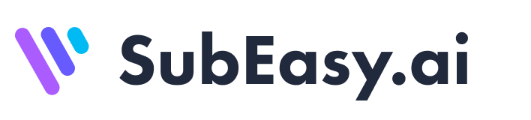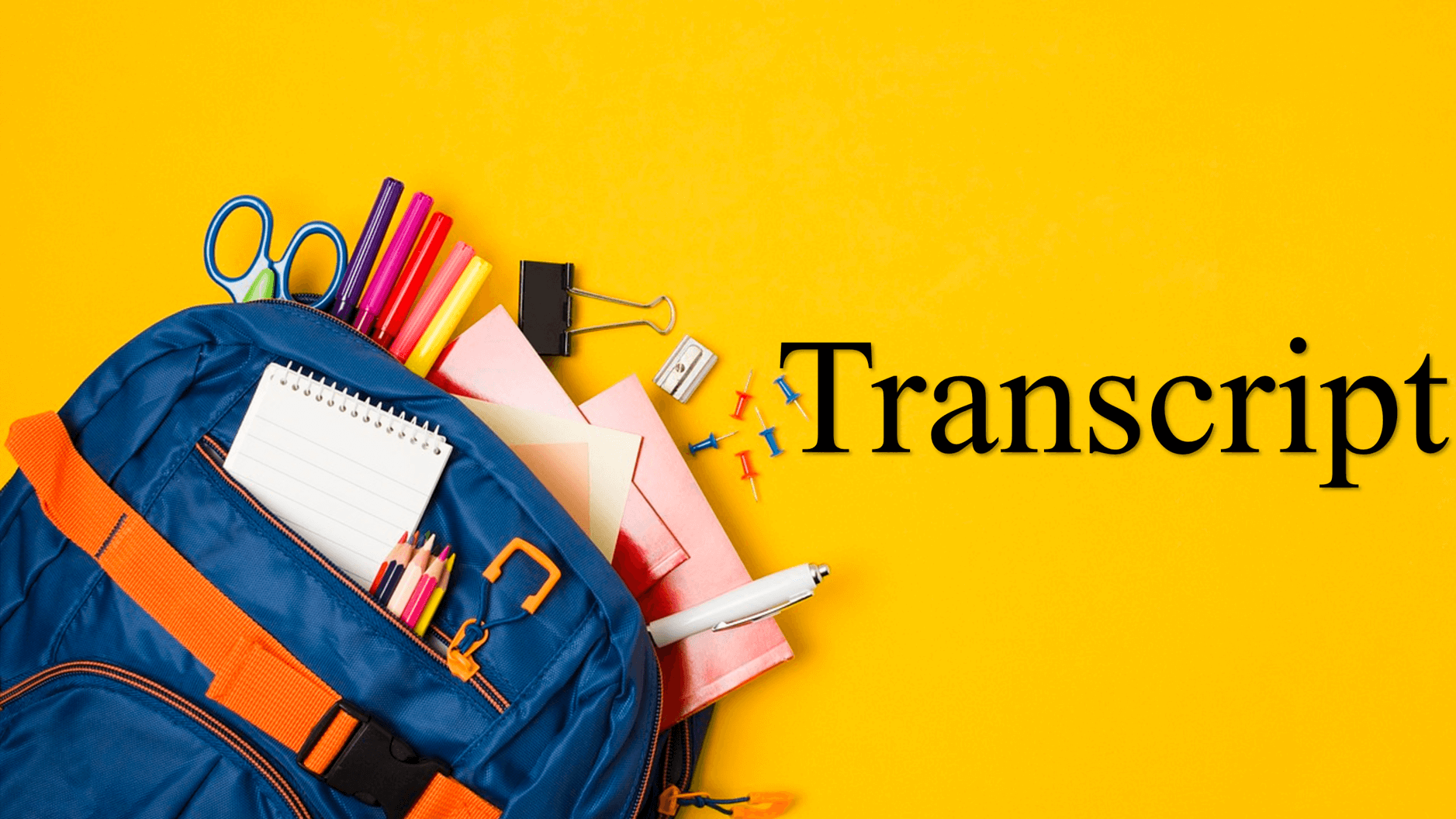There must have been a time when you came across a YouTube video and wanted to refer back to it. Sometimes, you get frustrated because you download a video on YouTube but the video doesn't have subtitles. Perhaps you're a content creator seeking to improve the audio quality of your videos for subscribers on your YouTube channel, or maybe you're hoping to extract your content into social media posts that can reach more people. Maybe you're a student who wants to transcribe an online course on YouTube and print out the text material for studying. If you have any of these needs, obtaining a video-to-text transcript can be a big deal. In the step-by-step guide below, beginners can learn how to obtain YouTube video transcripts from their devices. You can also transcribe a YouTube video using some third-party transcription tools such as SubEasy transcription.
Steps for Transcribing YouTube Videos
Step 1: Choose the Video
First, open a web browser and head to YouTube. Navigate to the video whose transcript you want. Note: You must enable closed captions on the video. You'll probably find these on professional content like music videos and lectures.

Step 2: Go to the Video Description
Open the video. Below the name of the video, there will be a list of options, including More.
Step 3: Tap on Show Transcript
After you click More, the video description will expand, showing an option to Show Transcript. This allows you to scroll through the returned text data of the video. The transcript will appear on the right side of the video.
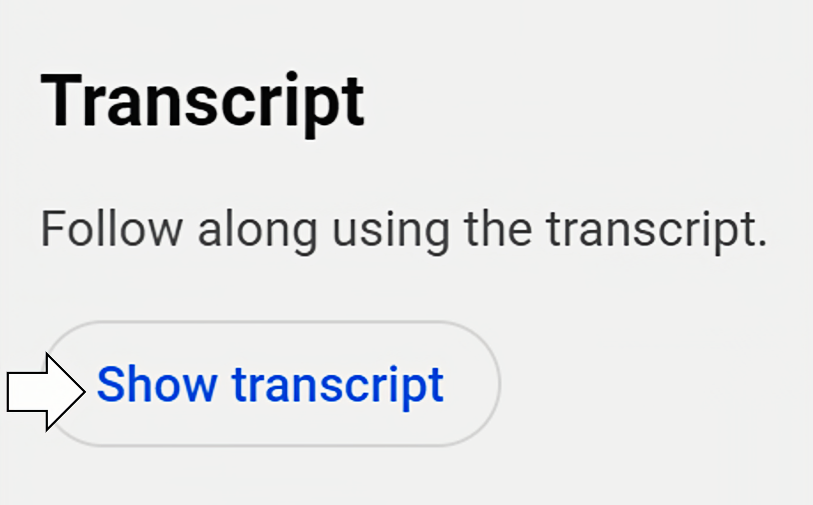
Step 4: Choose the Language
YouTube's transcribed subtitles do not currently support multiple language conversion. The original video is in English and the language of the transcribed text is the language. In contrast to generating captions, YouTube's transcription feature has language limitations.
Step 5: Review Your Transcript and Download It
Unfortunately, YouTube does not permit direct downloads of transcripts. You'll need to manually copy the text and paste it into a document, such as Google Docs or Microsoft Word.
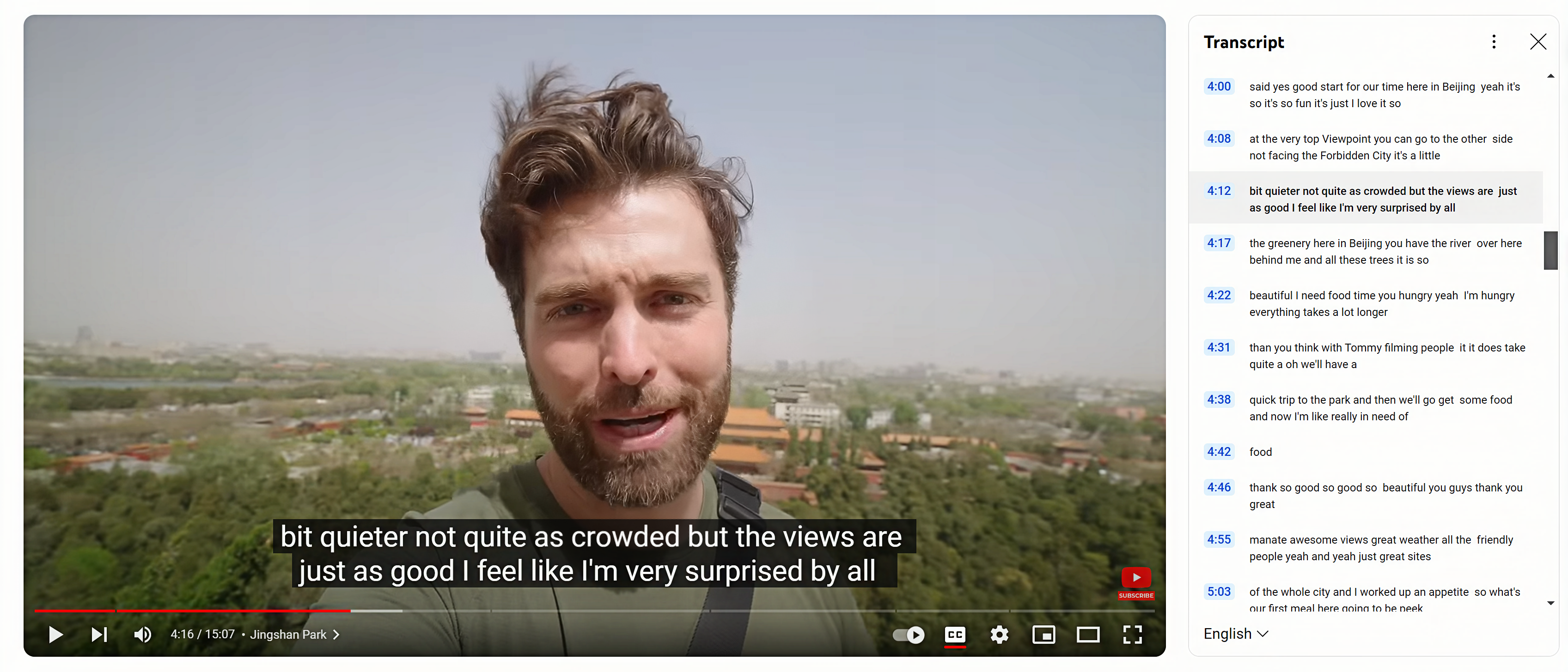
Alternatives to Download Transcripts from YouTube
When searching for a reliable tool to download transcripts from YouTube, users may face challenges like complex interfaces or limited functionalities. SubEasy offers a simple solution with its automated transcription tool designed to simplify this process for content creators and marketers alike.
Why SubEasy is the Best Tool for YouTube Video Transcription
SubEasy offers a simple auto transcription service that can quickly create transcripts of YouTube videos. It is designed to be fast and accurate, making it perfect for users who expect professional-level quality alongside the reliability of manually created transcripts.
Advantages of SubEasy
- Accurate Transcription: SubEasy offers highly accurate speech-to-text capabilities, ensuring that every word is captured precisely.
- Context-Aware AI Translation: The platform provides smart, context-aware translations, ideal for professional settings and multilingual projects.
- AI Reflow: A unique feature that allows users to rearrange and customize the flow of subtitles, enhancing readability and viewer experience.
- Support for Multiple Languages: SubEasy supports over 100 languages, making it versatile for global use.
Drawbacks of SubEasy
- Dependency on the Internet: SubEasy is an online tool, which means a stable internet connection is required for transcribing.
- Limited Editing Features: While SubEasy is excellent for transcription, it may lack some of the advanced editing features found in dedicated video editing tools.
Unlock the Power of Easy YouTube Transcription with SubEasy
Are you tired of spending hours transcribing your YouTube videos? With SubEasy, you can say goodbye to the hassle of manual transcription. The automated tool provides accurate transcripts in minutes, allowing you to save time and focus on creating amazing content! Don’t let transcription slow you down. Try SubEasy today and see how effortless transcribing YouTube videos can be!
Transcript of YouTube Videos FAQ
-
Can I turn a YouTube video into a transcript?
Yes, just find the three dots underneath the video and select "Show Transcript" from the dropdown menu. YouTube will display a side panel with the transcript, which you can read or copy. -
Can I download a YouTube video transcript?
YouTube doesn’t provide a direct download button for transcripts. However, you can manually copy the text and paste it into a document. Some third-party tools also allow downloading transcripts, but use these cautiously. -
How to transcribe a youtube video with SubEasy
Tap into the SubEasy workspace, where you can upload a YouTube video or just paste a YouTube link and transcribe it. -
How do I convert a YouTube video transcript into a Word document?
Follow the prompts and you can easily get YouTube video transcript in Word format.