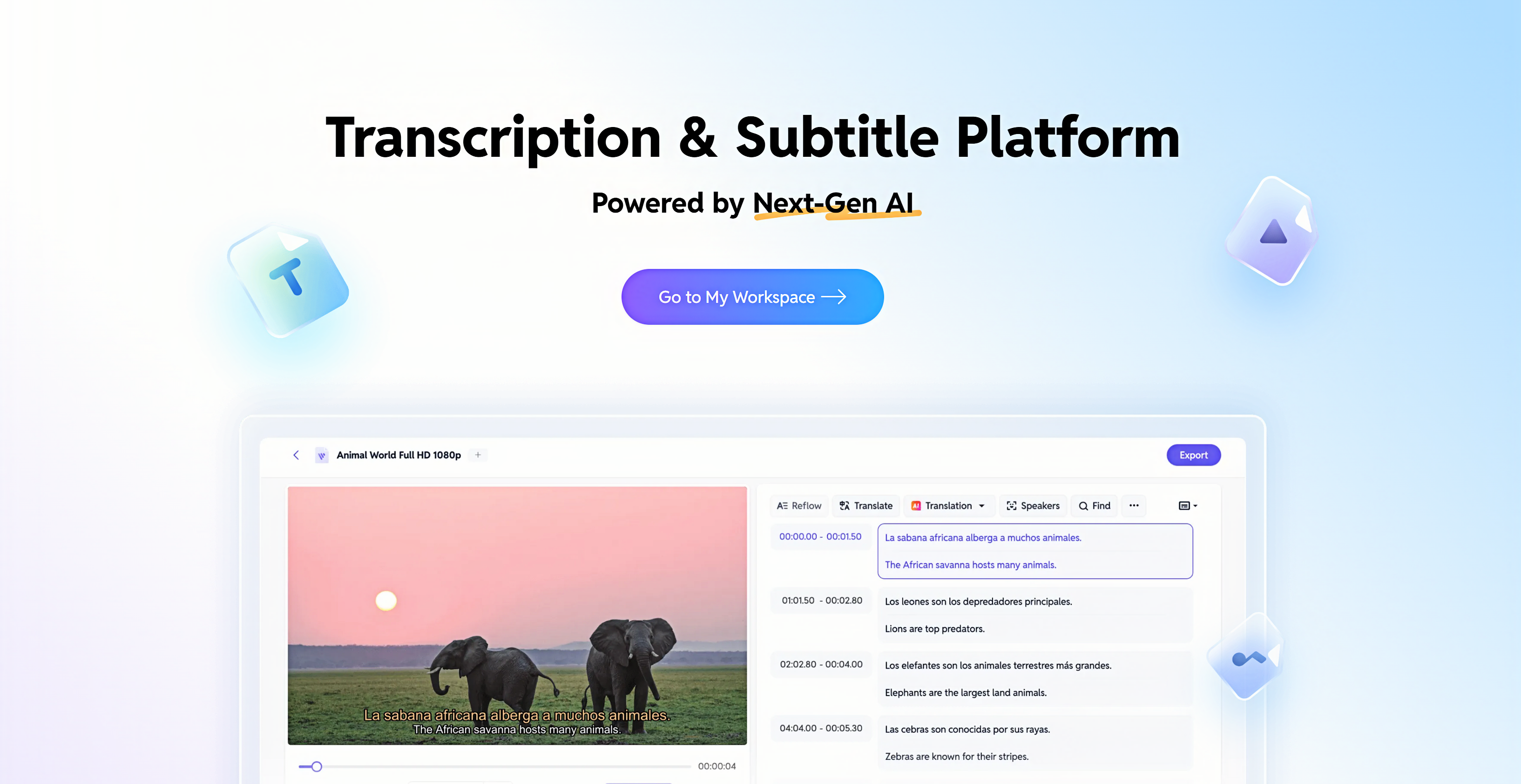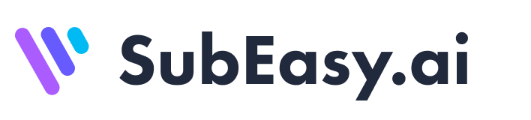In today's digital age, music is more accessible than ever before. With the integration of lyrics into music players, listeners can immerse themselves even further in their favorite songs. LRC files, a popular way of synchronizing lyrics with music, have become essential for artists, music lovers, and content creators alike. SubEasy, the best software for LRC file creation, simplifies the process of creating and adding LRC files to your music, making it easier to deliver a seamless audio-lyric experience. In this article, we will explain what LRC files are, how to create LRC files using SubEasy, and how to add them to your music player.
LRC File Meaning: Understanding the Basics of Lyric File Synchronization
What Does LRC File Stand For in Music?
LRC stands for Lyric File, a file format designed to synchronize song lyrics with music playback. This format enables lyrics to appear in real-time as the song plays, offering a karaoke-style experience. One of the main advantages of the LRC format is its simplicity; it’s a lightweight text file with time-stamped lyrics that can easily be recognized by most music players that support lyric synchronization.

What Are LRC Captions?
LRC captions are synchronized lyrics that appear on-screen in real-time as a song plays, matching the exact moment each word is sung. Unlike static lyric displays that show the full text upfront, LRC captions progress line by line or word by word, enhancing the listening experience. Commonly used in karaoke apps, lyric videos, and modern music streaming platforms, LRC captions provide a dynamic, engaging way to follow along with the music.
Note: LRC files contain the lyrics and timestamp information, while LRC captions refer to the display of those lyrics. Essentially, they both refer to the same synchronized lyric system, with LRC captions being the visual representation of the LRC file.
How to Create an LRC File Using SubEasy
While creating LRC files may seem complicated, SubEasy streamlines the process with its user-friendly interface. In just a few simple steps, you can quickly generate an accurate LRC file for any song. SubEasy’s powerful features and user-friendly interface ensure that even those with no prior experience can create professional-quality LRC files in minutes.
Steps to Create an LRC File with SubEasy
-
Upload Your Audio File
Click Upload Files to upload your local file, or paste the audio link below. Currently, SubEasy support links from YouTube, X (Twitter), and TikTok.
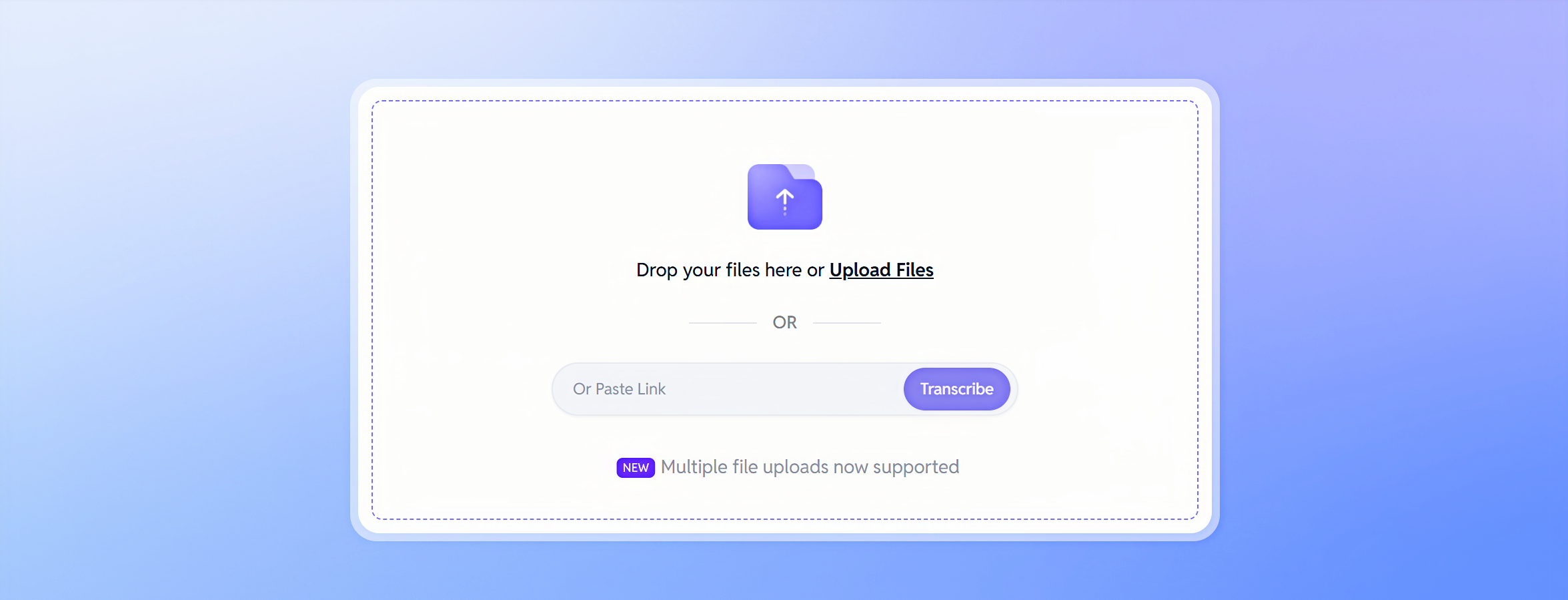
Click the Start button. It's advanced transcription tool will automatically convert your audio file into text with high accuracy. With SubEasy, there's no need to manually copy and paste lyrics or adjust timings yourself. SubEasy automatically transcribes and syncs lyrics to the audio, saving you time and effort while ensuring perfect synchronization.
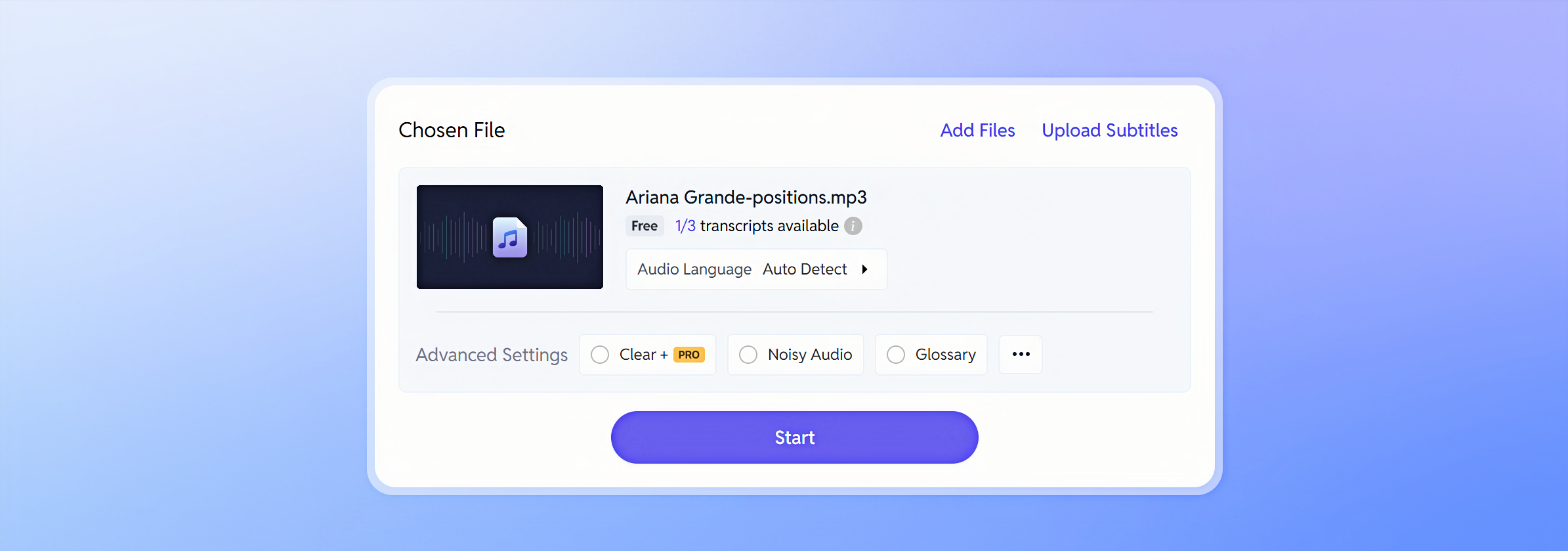
-
Preview and Edit
Once transcribed, you can preview what the LRC file will look like on the right. You can make adjustments with SubEasy's AI reflow feature.
SubEasy's AI Reflow feature simplifies lyric editing by automatically syncing lyrics with audio, ensuring perfect timing without manual adjustments. When you edit lyrics, AI Reflow maintains synchronization in real-time, eliminating errors and optimizing the flow for seamless lyric-audio alignment. This advanced feature allows you to focus on improving content while the AI handles the technical timing, dramatically speeding up your workflow and guaranteeing precise lyric synchronization for an enhanced listening experience.
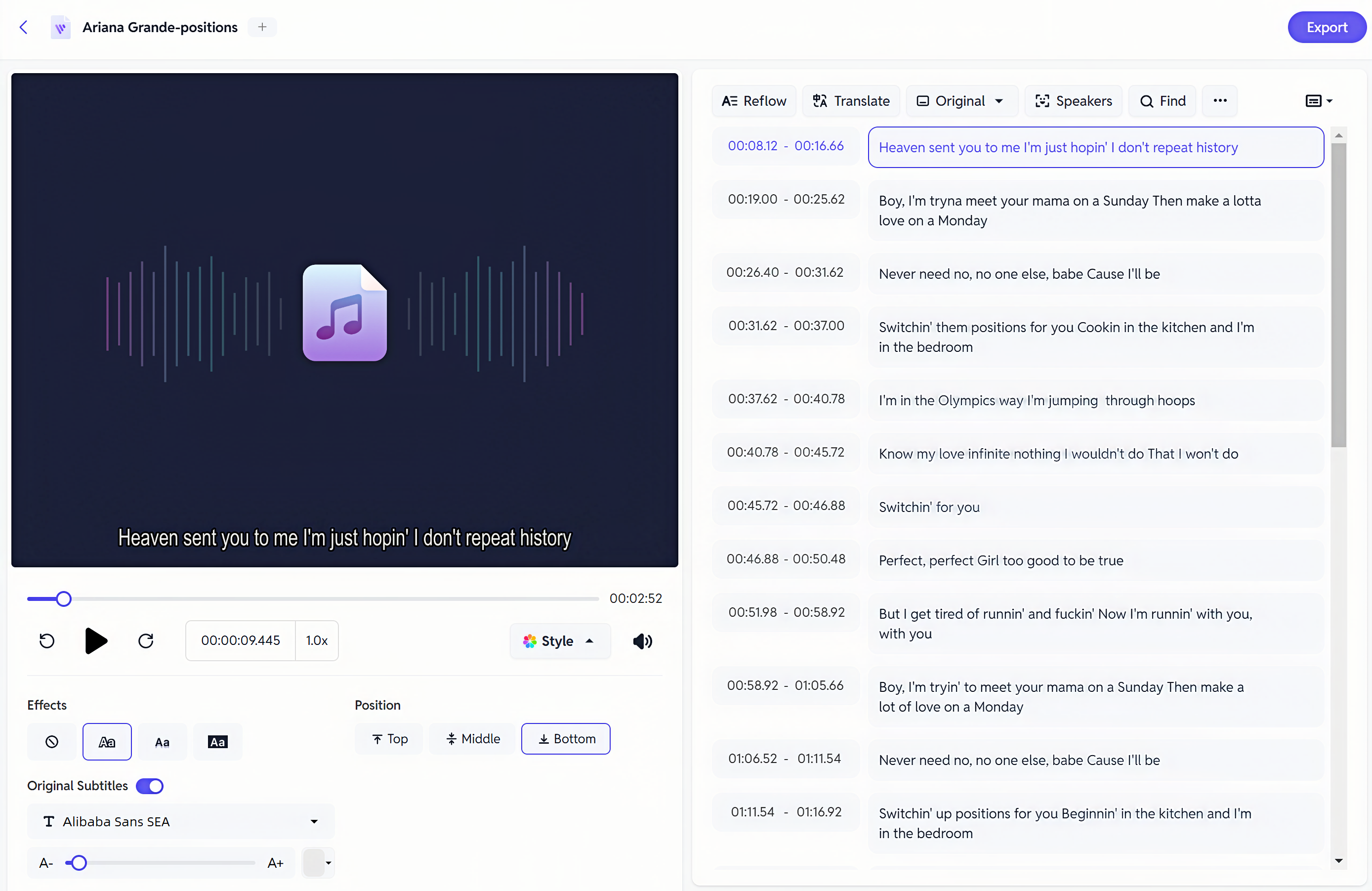
-
Download the LRC File
Once satisfied, click the Export button and follow the prompts to export the lrc file. This file will contain the time-stamped lyrics that match your song perfectly.
How to Add an LRC File to a Music Player
Now that you’ve created an LRC file using SubEasy, the next step is to add it to your music player. Not all music players support LRC files, but many popular ones do, including VLC, Windows Media Player, and many Android music players. Here's how to do it:
Steps to Add an LRC File in a Music Player
-
Place the LRC File in the Same Folder as the Song
First, ensure that the LRC file has the same name as the audio file. For example, if your song is named
song.mp3, the LRC file should be namedsong.lrc. Then, place both files in the same directory.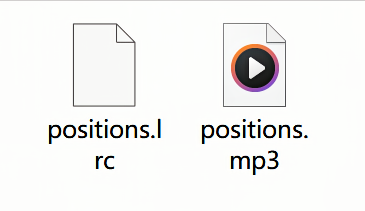
-
Use a Compatible Music Player
Make sure the music player you are using supports LRC files. Popular options like VLC Media Player and Musicolet for Android will automatically detect and display the synced lyrics if an LRC file is present.
-
Enable Lyrics Display
In your music player’s settings, there is often an option to enable or disable lyric display. Ensure that this feature is turned on.
-
Enjoy Synchronized Lyrics
Once everything is set up, your music player will show the lyrics in real-time as the song plays. You’ll be able to enjoy the full audio-visual experience with perfectly synced lyrics!
SubEasy: Your Ultimate Tool for LRC Files
SubEasy is an advanced AI-powered platform offering automated transcription and translation services with exceptional accuracy. It provides context-aware translations in up to 100 languages, ensuring precise and reliable results. Designed for professionals and content creators, SubEasy delivers fast, customizable subtitle solutions to meet the demands of high-quality video and audio projects.
In addition to its powerful features, SubEasy is an excellent tool for creating LRC files, making it your gateway to an enhanced music experience. Whether you're a musician or content creator, SubEasy offers the perfect solution to create synchronized lyrics effortlessly, enriching your music and providing a more immersive listening experience.
Get started with SubEasy today and see just how easy it is to create and enjoy LRC files in your favorite music players!