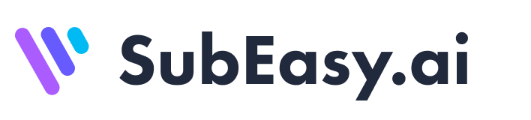SubEasy labels everything for you, no matter how many participants there are, making the meeting content clear and easy to review with just one click.
In today’s professional world, we frequently face a variety of meetings, and post-meeting reviews are crucial for summarizing and implementing the discussed content. However, lengthy meetings and a large number of participants can cause distractions and missed details, making the organization of post-meeting records a time-consuming task. SubEasy addresses these issues, helping you efficiently and accurately organize your meeting notes.
Step 1: Upload Your Video
Prepare the audio or video material of the interview or meeting you need to transcribe. Click “Upload File” to upload your local file, or paste the video link below. Currently, we support links from YouTube, X (Twitter), and TikTok.
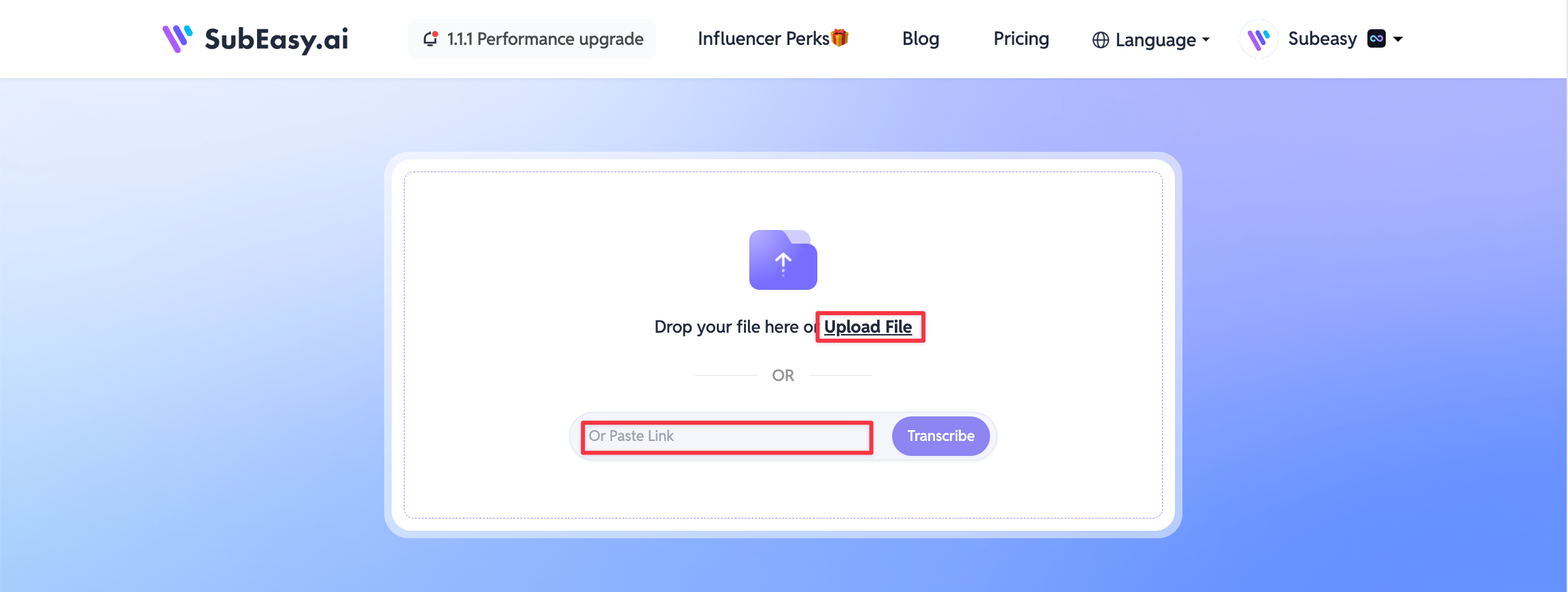
Here, we choose a segment of an IELTS exam conversation as an example. Upload the video to the website and select “Clear +” for better results. Note: “Clear +” is a pro feature; upgrade to Pro for access. New users can try the service for free.
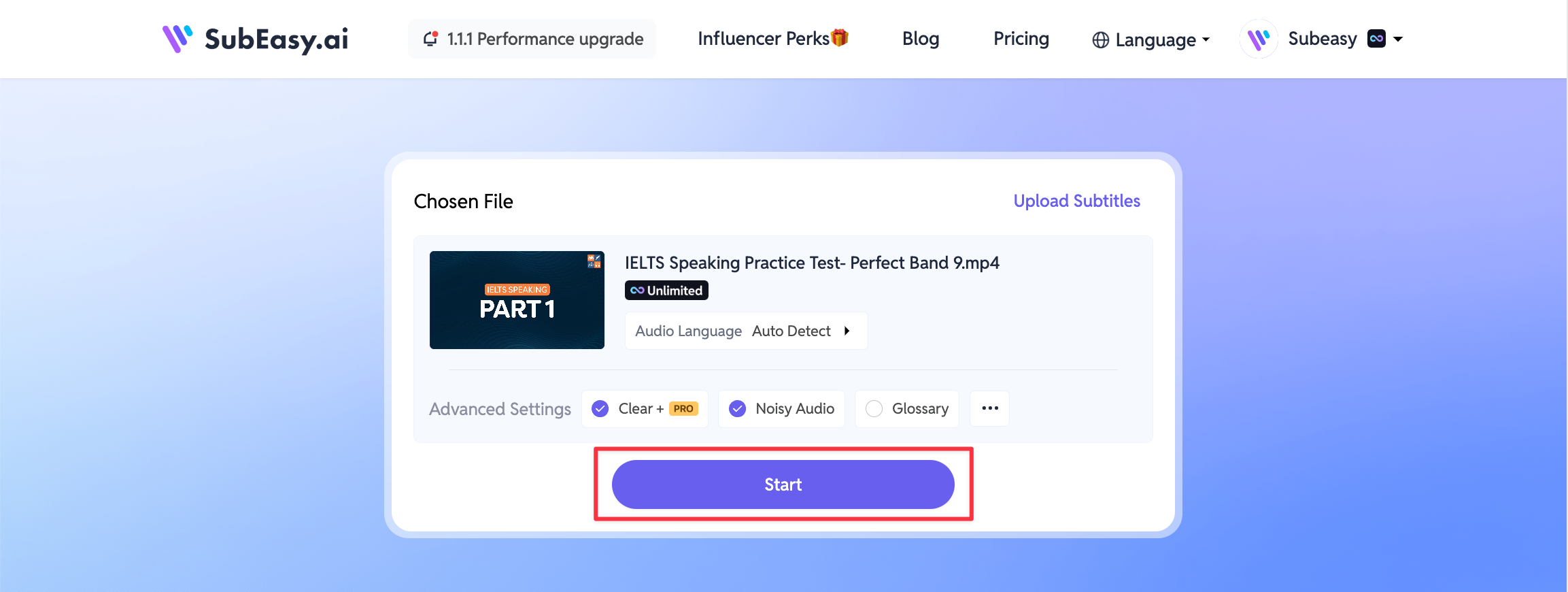
Step 2: Speaker Identification
After transcription, click the “Speakers” button and then select “Start”. Upgrade to Pro for access.
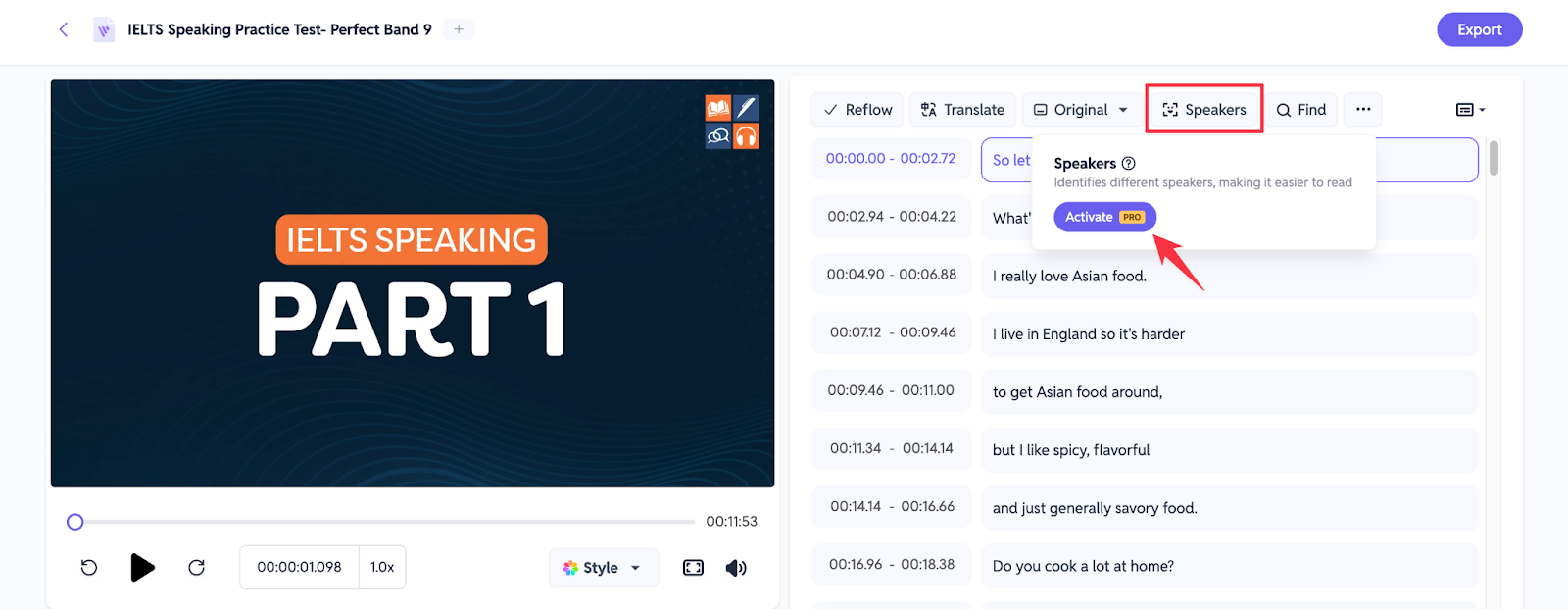
Step 3: Changing Speaker Names
Once the system automatically identifies the speakers, it will name each speaker in the video as “Speaker 1, 2, 3, 4, 5, etc.” You can click on the speaker’s title to change it, and modifying one title will automatically update all instances of that speaker’s name.
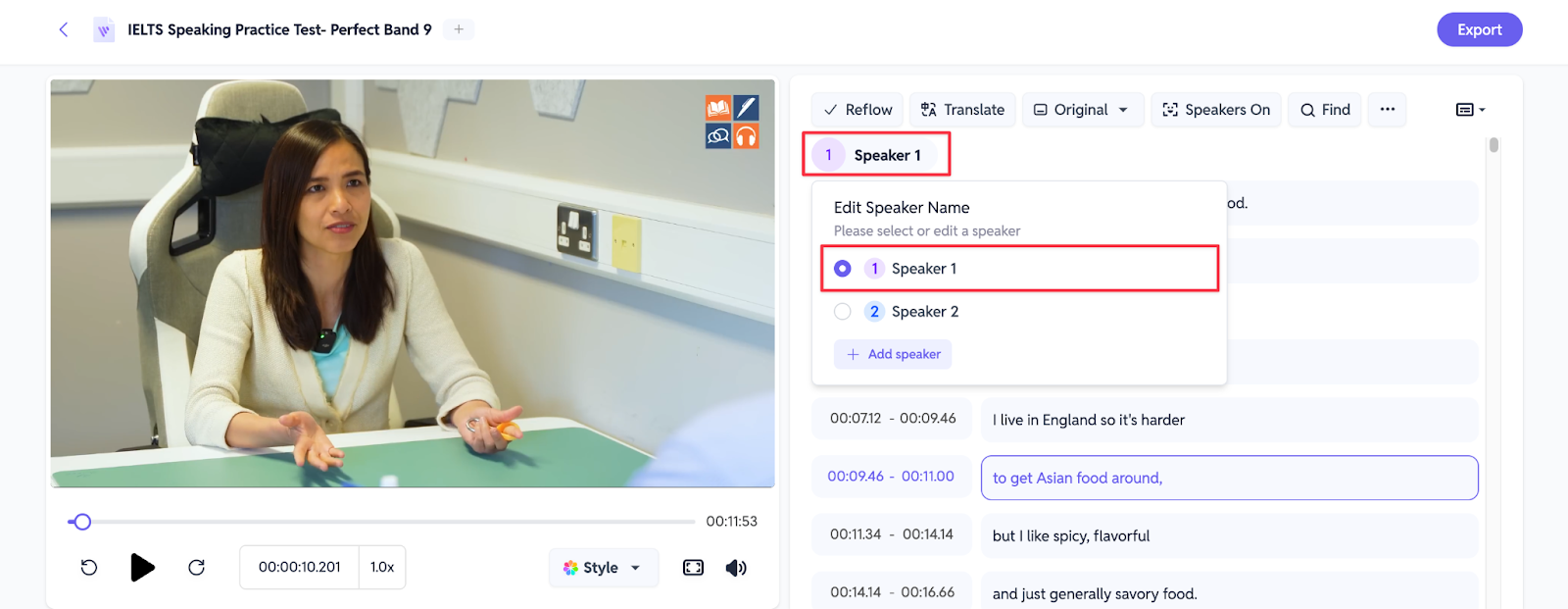
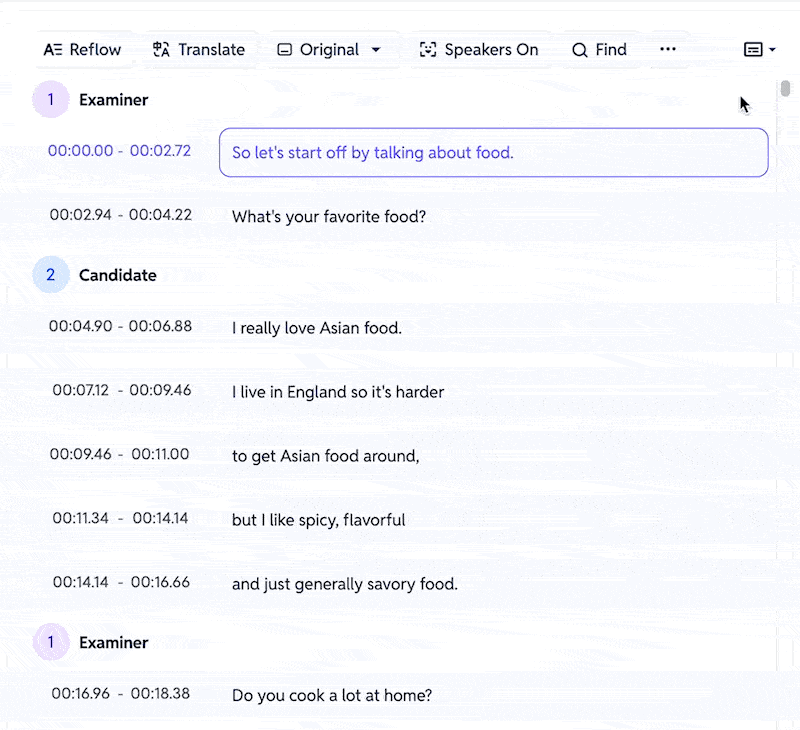
Step 4: Reviewing Transcriptions
If you want to clearly read each speaker’s content, you can switch to the Transcription view, which allows for a quicker review of each participant’s statements during the meeting.

Step 5: Exporting Meeting Notes
The final step is to download the organized and edited content, with options to export in Word or TXT format.
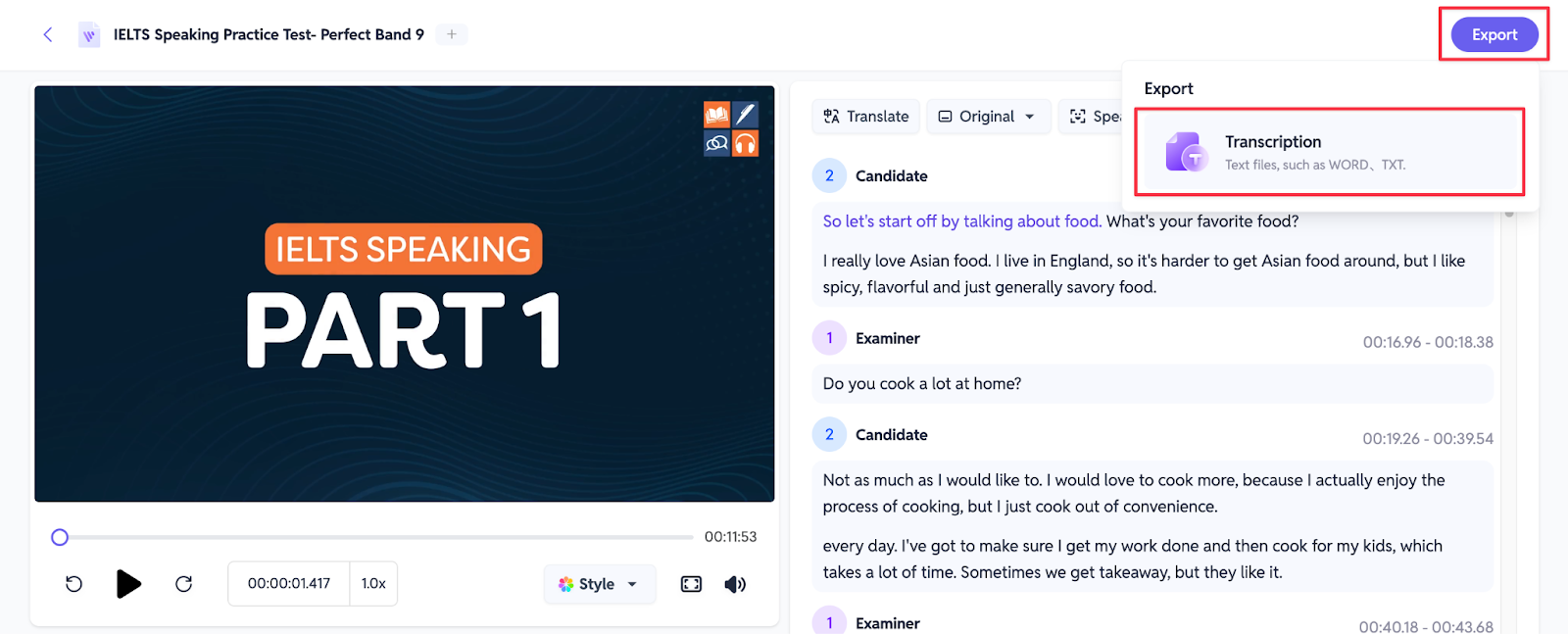
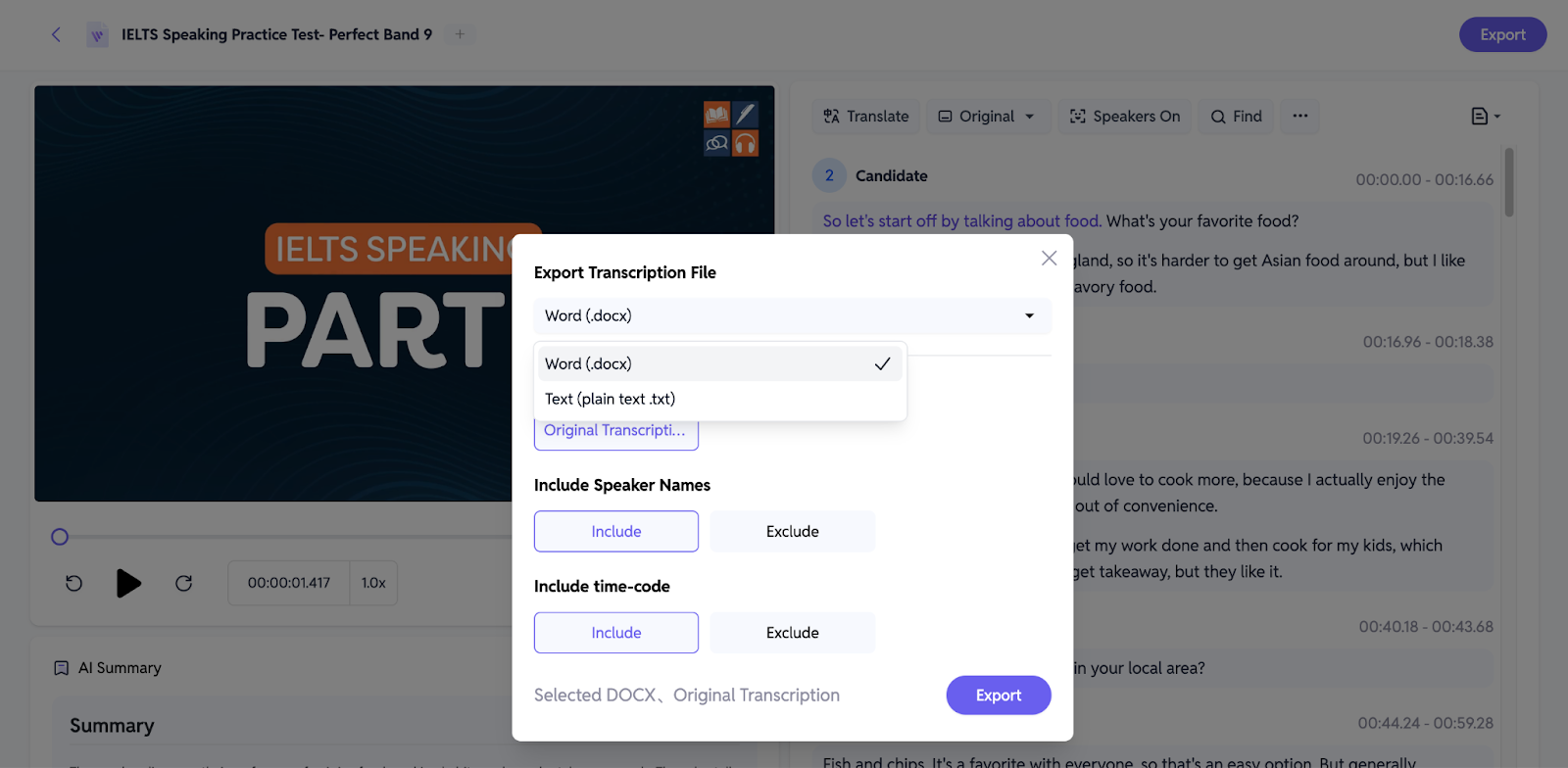
With SubEasy, organizing your interview and meeting notes has never been more streamlined. Harness the power of efficient note-taking today and enhance your productivity effortlessly.
Click here to return to our homepage and continue exploring how SubEasy can transform your workflow and boost your efficiency!