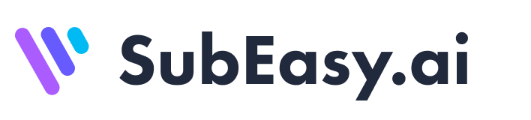Adding subtitles to your YouTube videos can greatly boost viewer engagement, accessibility, and expand your reach. Subtitles not only help viewers in noisy environments but also make your content more inclusive for non-native speakers and those with hearing impairments. In this article, we'll explore the simple steps to generate SRT subtitles and seamlessly upload them to YouTube.
Why Should You Generate Subtitles for Your YouTube Videos
Adding subtitles to your YouTube videos is a simple but powerful way to enhance both viewer engagement and discoverability. Here are several key reasons why you should consider implementing them:
Enhance User Experience
Subtitled videos greatly enhance user experience by making content more accessible and engaging. They cater to viewers with hearing impairments, non-native speakers, and those watching in sound-sensitive environments.
Increase Watch Time
Subtitled videos can significantly boost watch time by allowing viewers to follow along even in noisy environments. Whether on public transport or in busy spaces, subtitles help retain engagement, ensuring the audience stays connected to the content without needing sound.
Expand Your reach
Subtitles can significantly broaden your audience. On the one hand, they make your content accessible to the hearing impaired. On the other hand, translating subtitles into different languages helps non-native speakers engage with your videos, expanding your global reach and growing your audience base.
Boost SEO Value
Subtitles also contribute to your video’s search engine optimization (SEO). By providing a text transcript, search engines can better index your content, which can improve your video’s visibility in search results and attract more organic traffic.
How to Generate SRT Subtitles
Generating SRT subtitles can be done manually or through AI-powered tools. While manual creation allows for precise editing, it is time-consuming. Using auto subtitle generators offers a faster, more efficient solution. These tools automatically transcribe and sync dialogue, saving time and effort. Therefore, online auto subtitle generators are highly recommended for generating SRT subtitles. Next, let's use SubEasy, a transcription and subtitle platform, to walk you through the detailed steps of creating SRT subtitles effortlessly.
Step 1: Sign Up and Access Workspace
Go to SubEasy, click "Get Started Free" and sign up. After confirming your email, sign in to access the SubEasy workspace where you’ll generate subtitles.
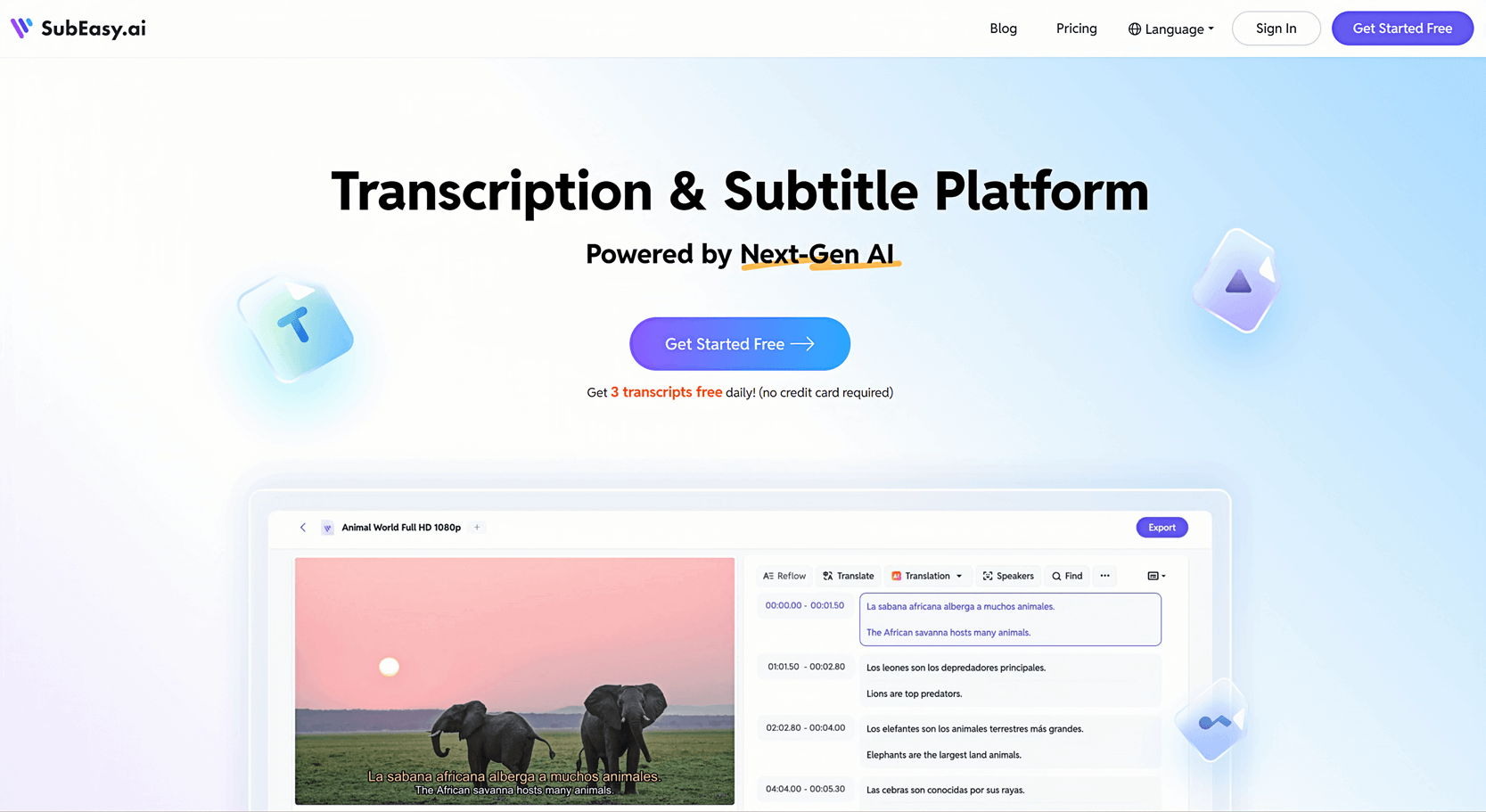
Step 2: Upload Your Video or Paste Link
In the workspace, upload your video file or just paste link. SubEasy supports multiple formats and can handle large files smoothly.
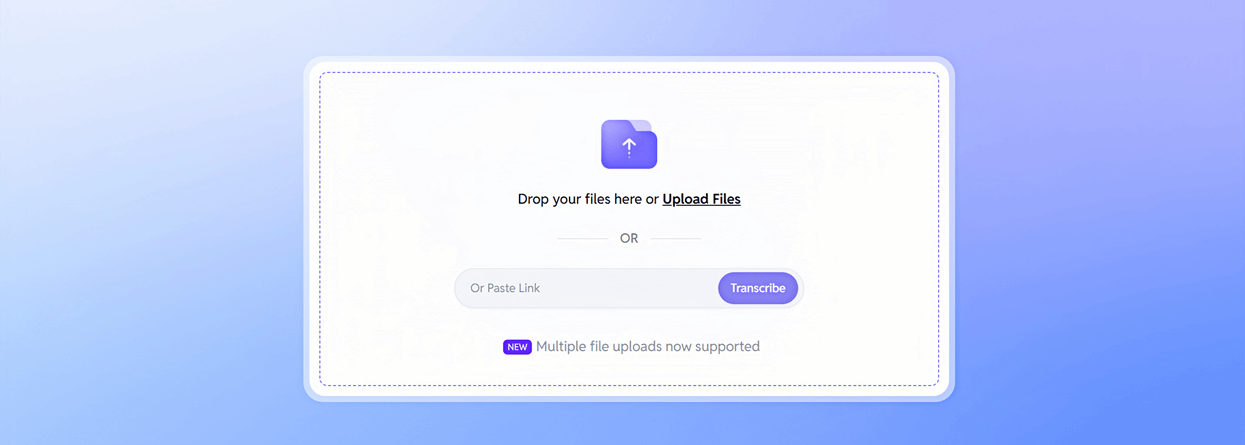
Step 3: Transcribe
After uploading your file, click "Start".
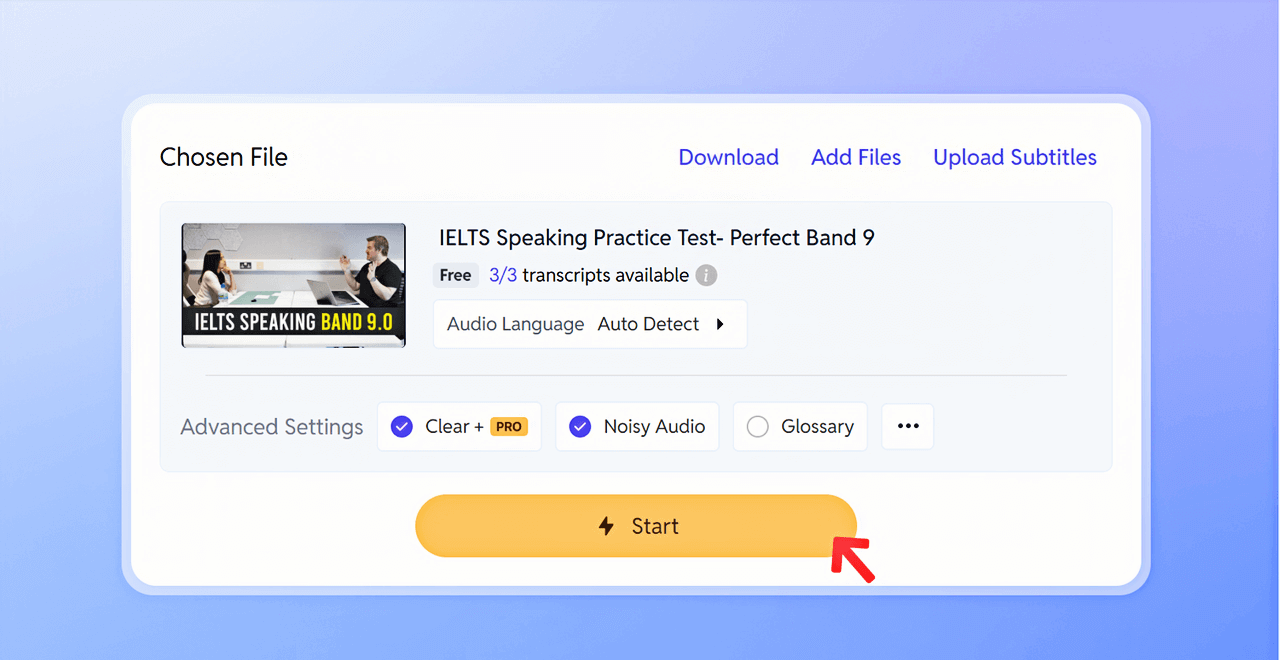
Step 4: Generate and Edit Subtitles
SubEasy will automatically generate subtitles for your video. You can edit the subtitles manually to adjust timing and wording using the easy editor.
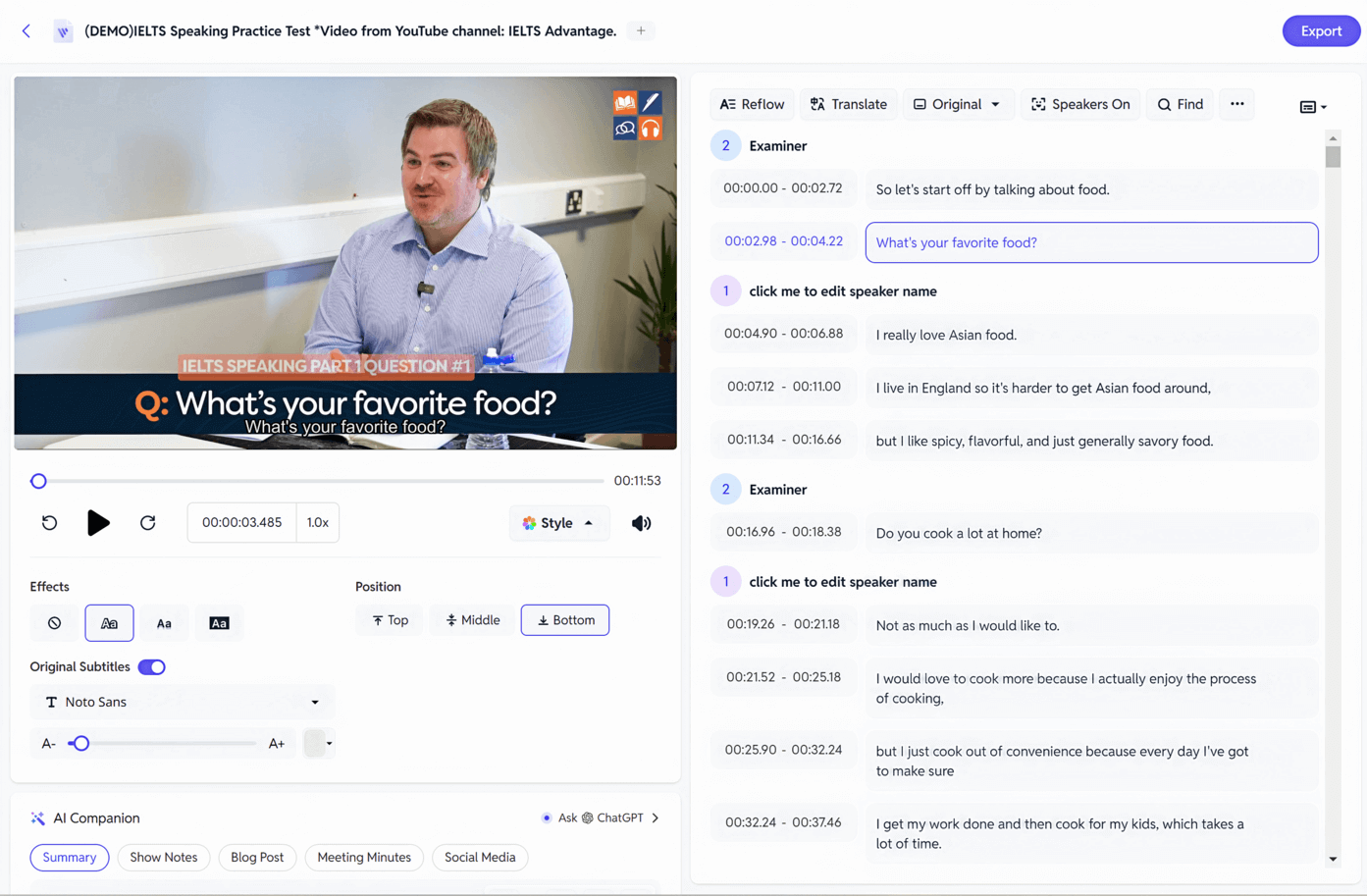
Step 5: Export Your SRT File
Once your subtitles are ready, click "Export" to download the SRT file for use on platforms like YouTube. Additionally, SubEasy not only allows you to export subtitle files in various formats but also lets you export videos with embedded subtitles.
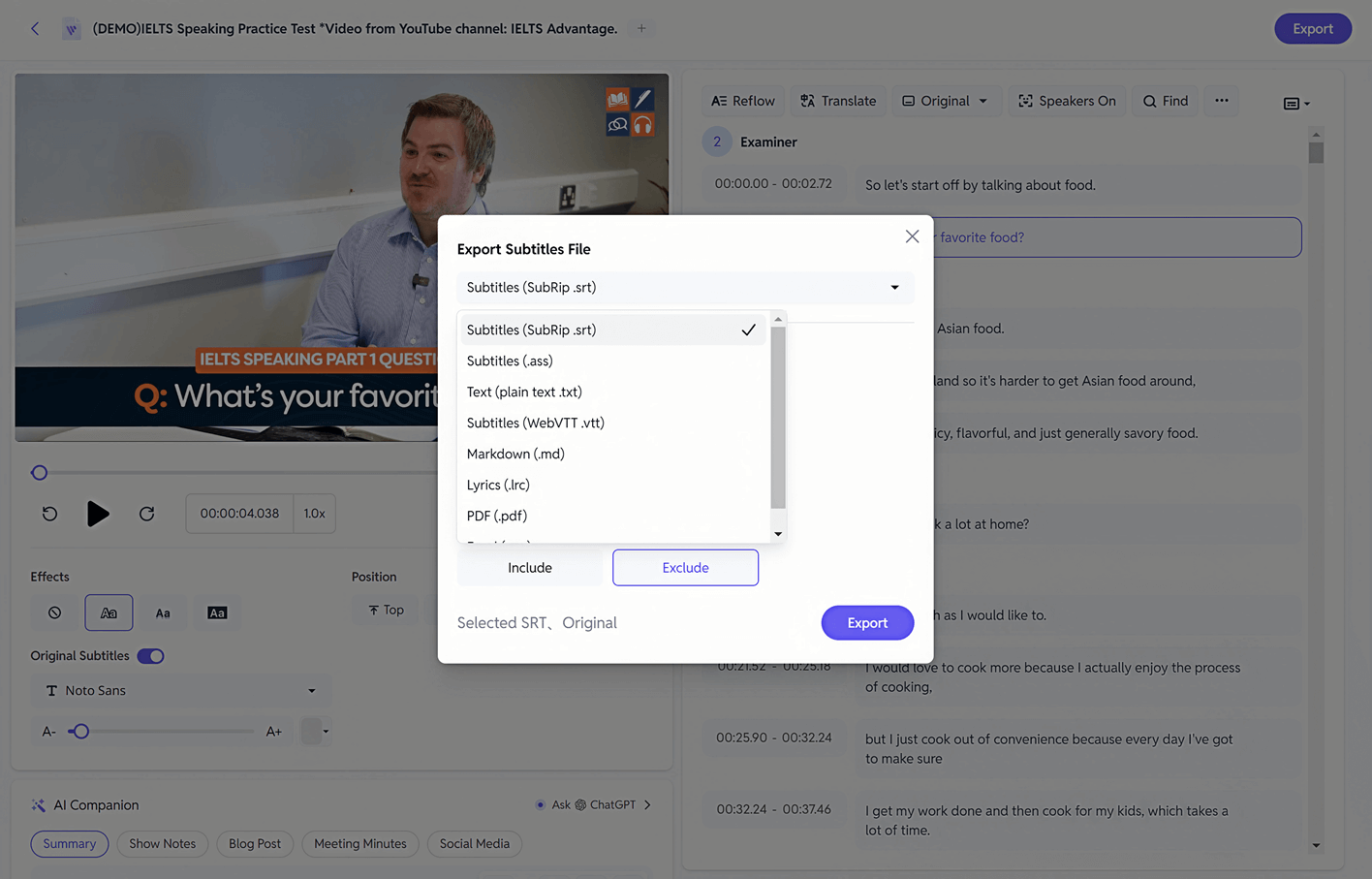
How to Generate Multilingual Subtitles
The digital media landscape is booming on a global scale, with video content reaching farther than ever before. But as video creators expand their reach, language barriers become a significant challenge to overcome. With a staggering 7,164 languages spoken around the world, it's clear that a vast array of the global population communicates in languages other than the dominant English and Mandarin. For instance, Spanish reaches over 595 million speakers, and French is spoken by approximately 320 million people. These figures highlight the necessity of multilingual subtitles in overcoming linguistic barriers.
Therefore, generating multilingual subtitles is a great way to deliver video content, helping video creators expand their audience and thus their global reach. Next, let's explore the steps to generate multilingual subtitles and add them to your YouTube videos.
Note: The following steps do not include the basic operations mentioned earlier.
Step 1: Select the Language
First, choose the translation options. Then select the language you want and click "Translate".
Note: For better results, please reflow before translation.
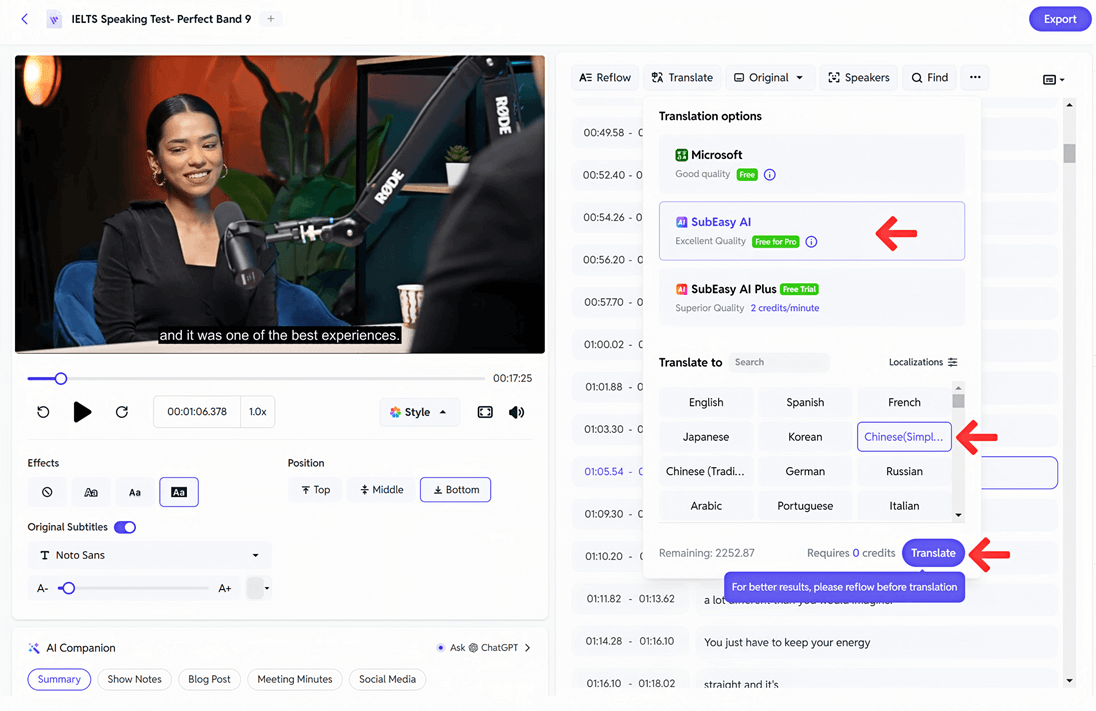
Step 2: Browse and Edit Subtitles
Browse the generated subtitles and edit them manually if there are any errors.
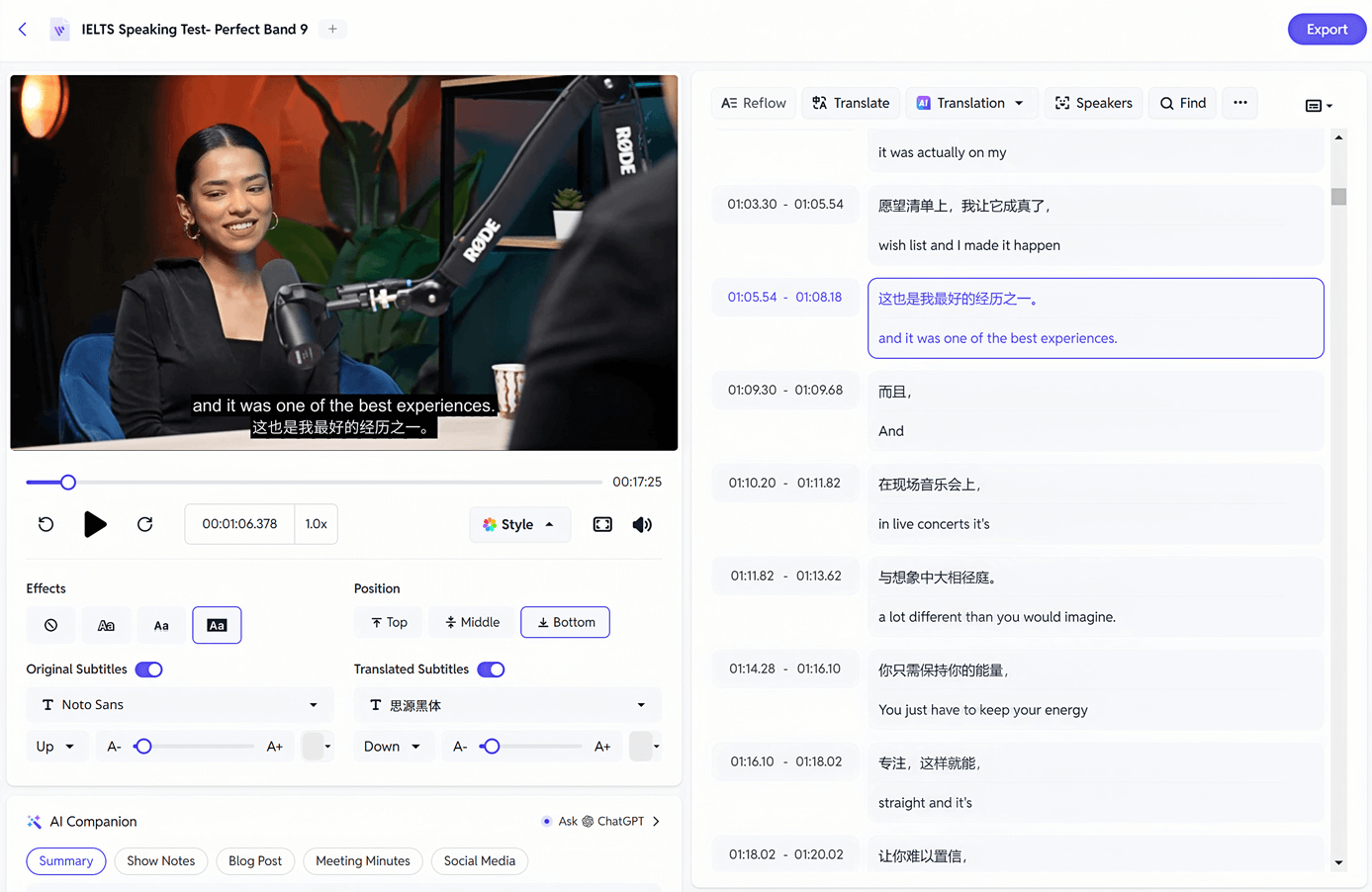
Step 3: Adjust Subtitles
You can customize the appearance of the subtitles, including position, color, and font.
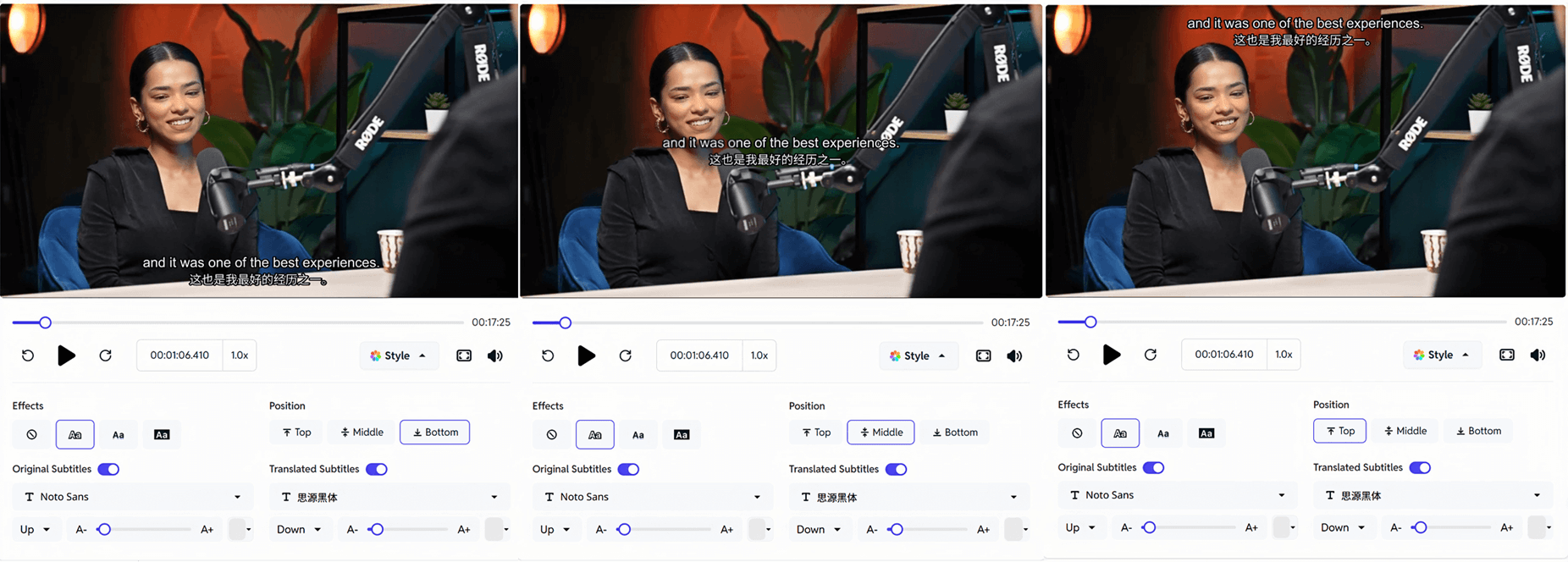
How to Upload SRT Subtitles to YouTube
After generating SRT subtitles using subtitle tools, you can easily upload them to your YouTube channel to enhance accessibility and viewer engagement. Below are the detailed steps for uploading SRT subtitles to YouTube.
Step 1: Choose Video Language
When uploading a video, choose your video's language.
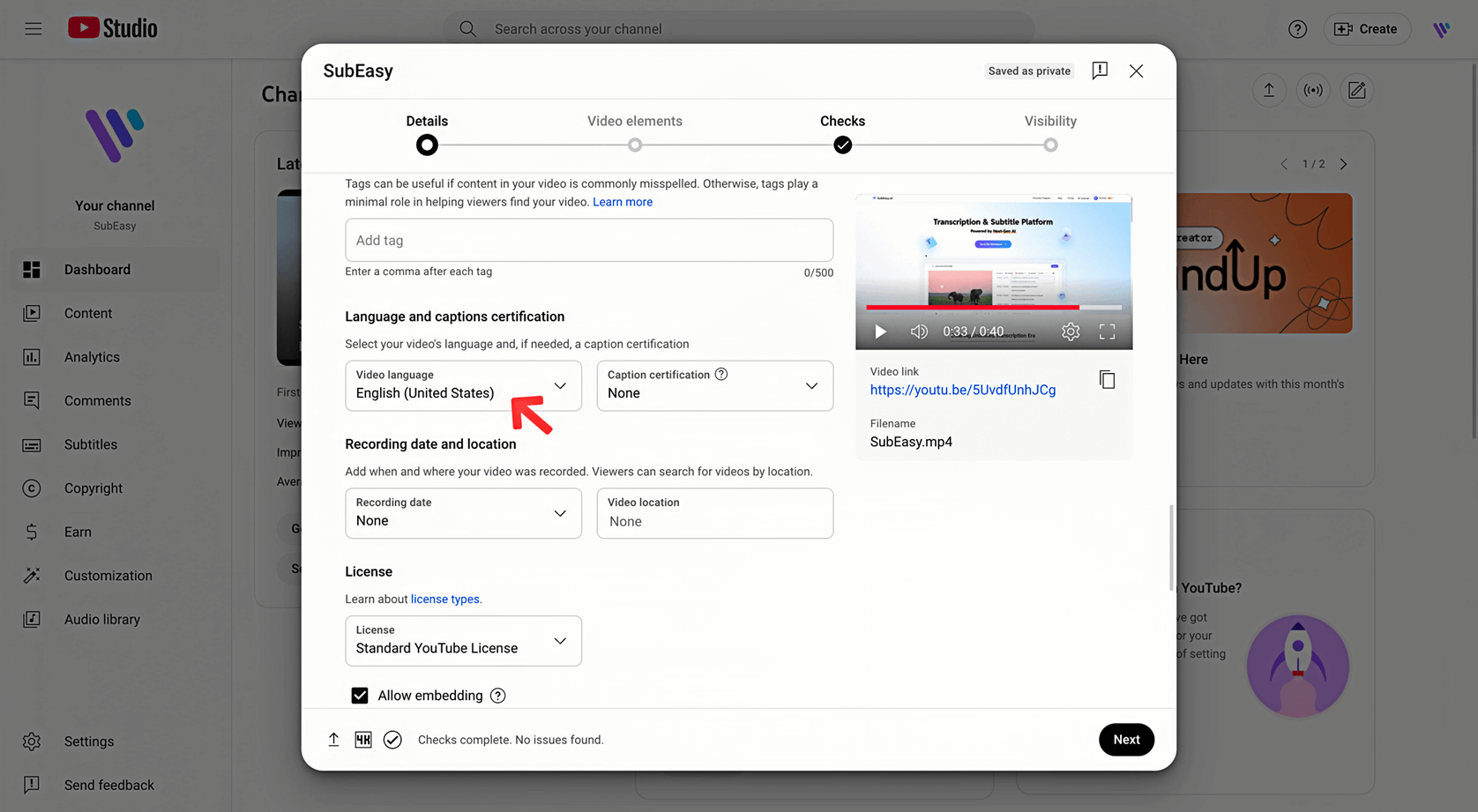
Step 2: Replace YouTube's Automatic Subtitles
Sometimes, YouTube's automatic subtitles aren't accurate enough. You can upload an SRT subtitle file instead for better subtitle quality.
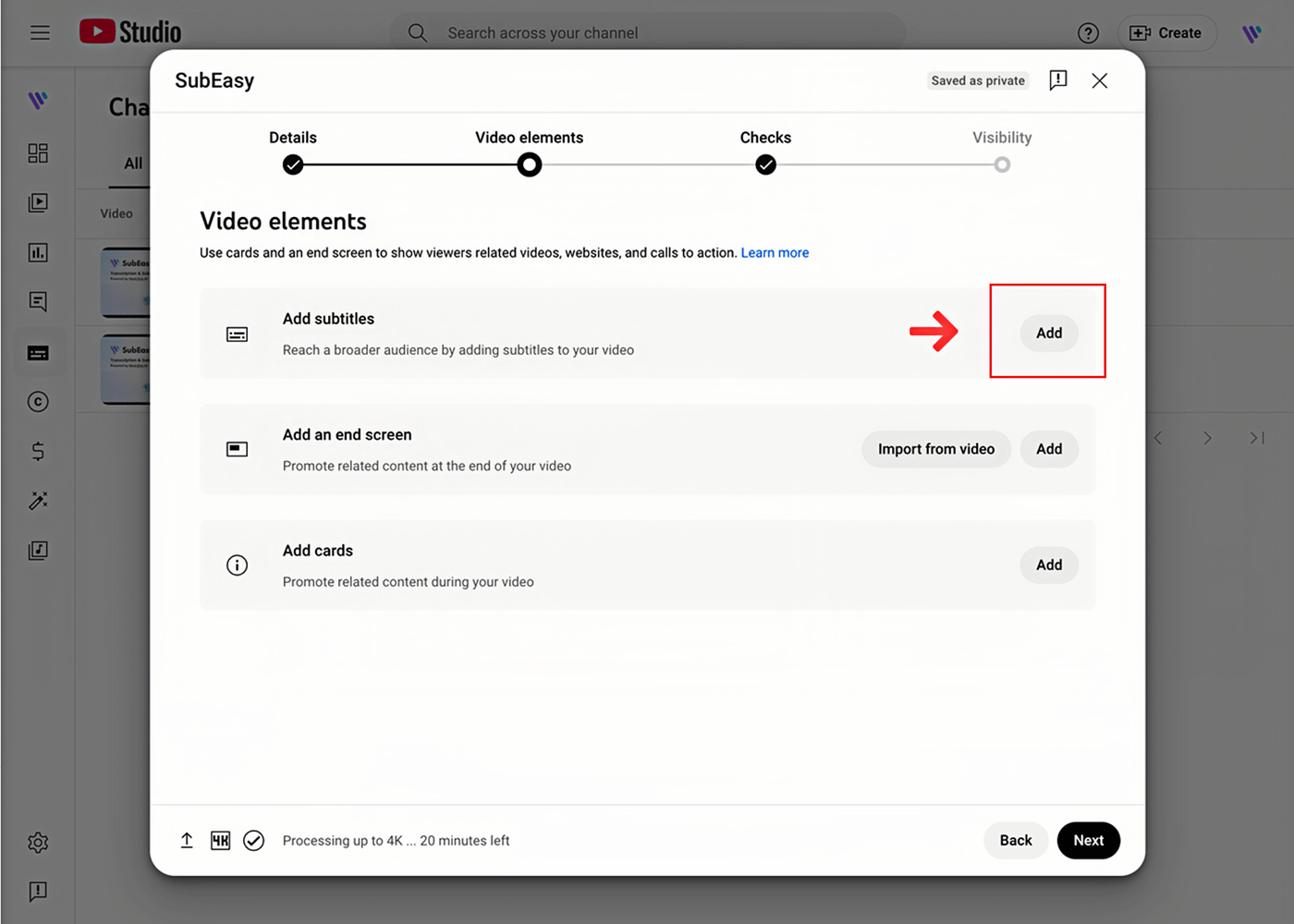

Step 3: Go to YouTube Studio
In addition, you can add subtitles in multiple languages. Go to YouTube studio.
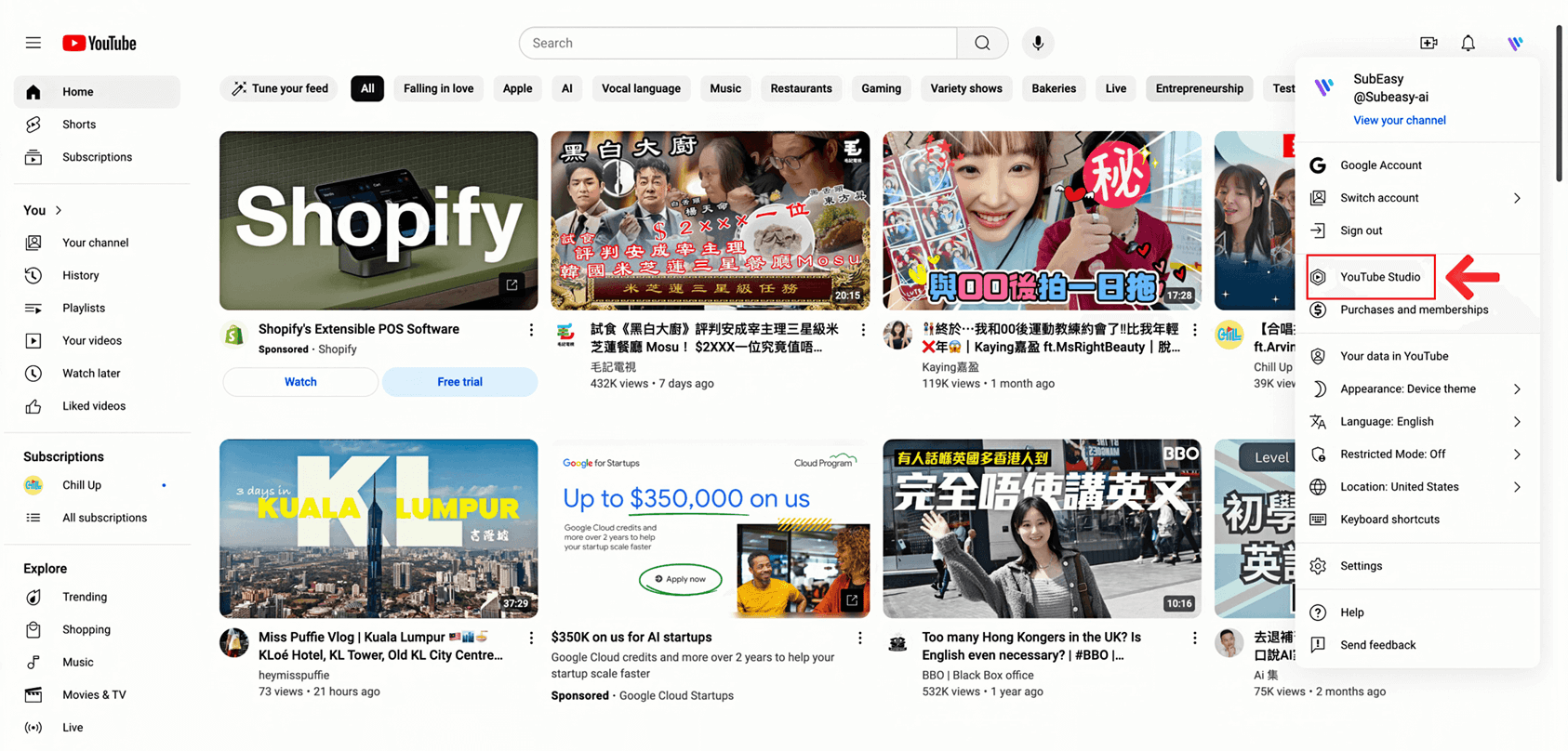
Step 4: Navigate to Subtitles
From the left menu, click "Subtitles".
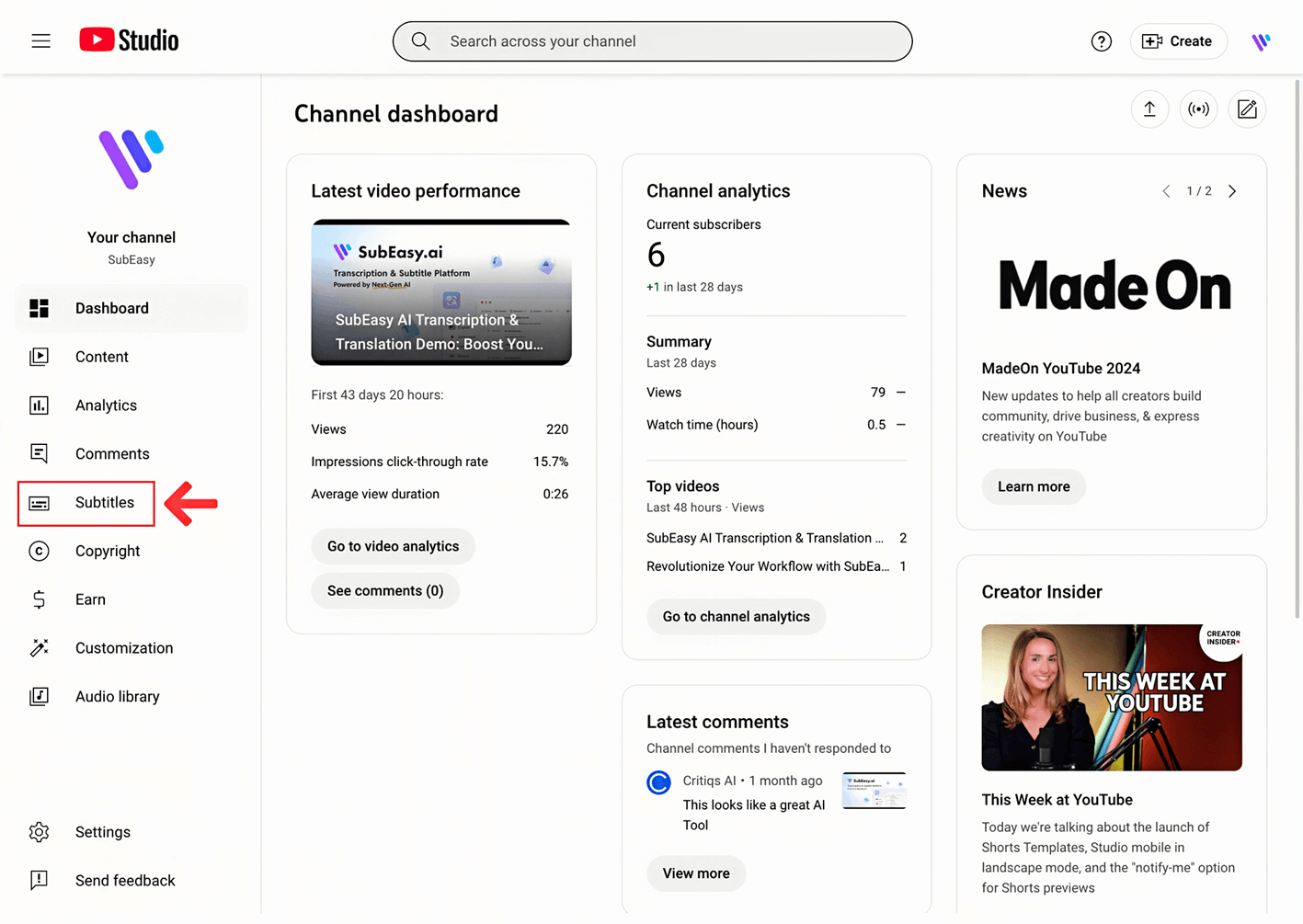
Step 5: Choose Your Video
Select the video you want to edit subtitles for.
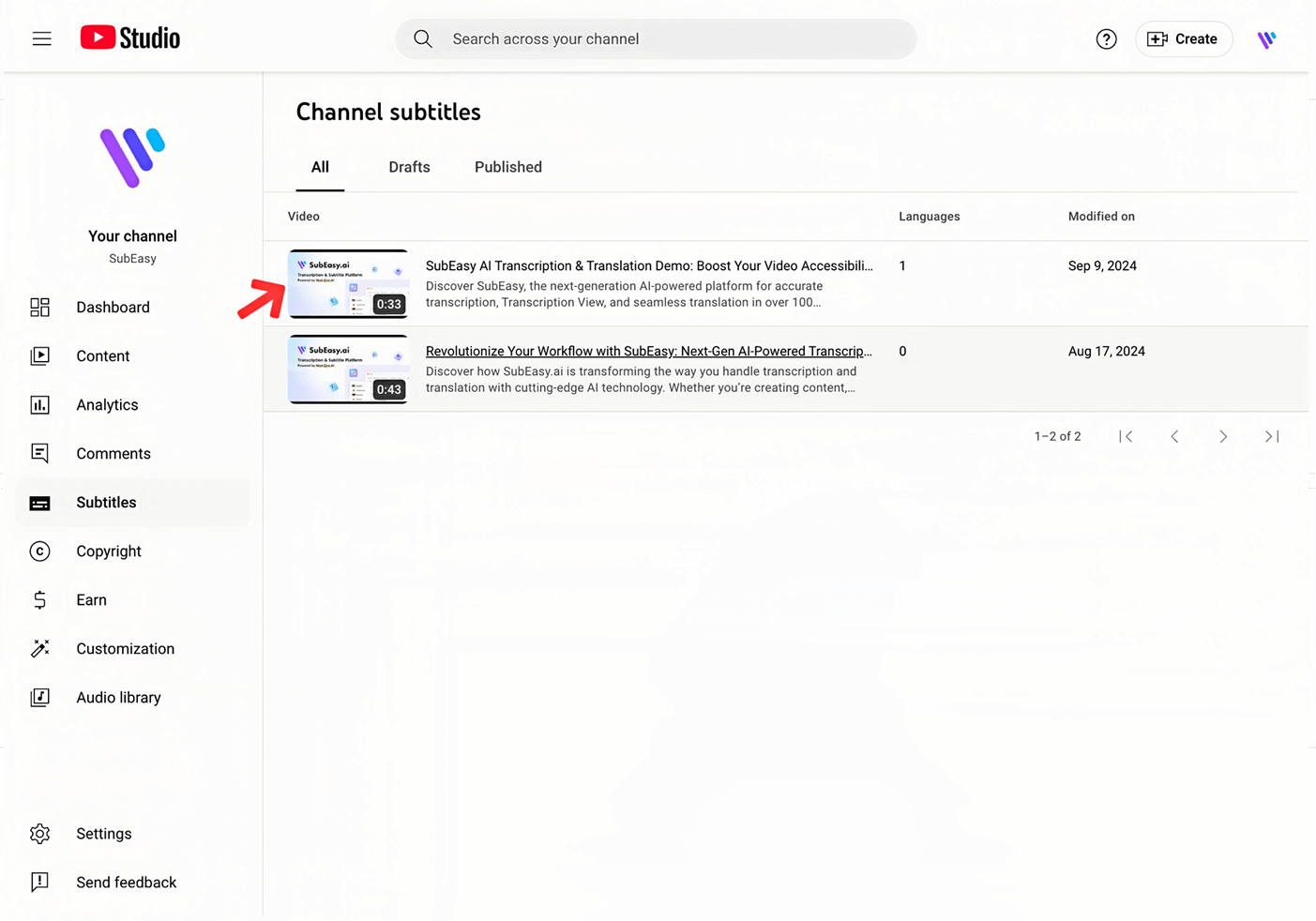
Step 6: Add Language
Click "Add language" and choose your desired language.
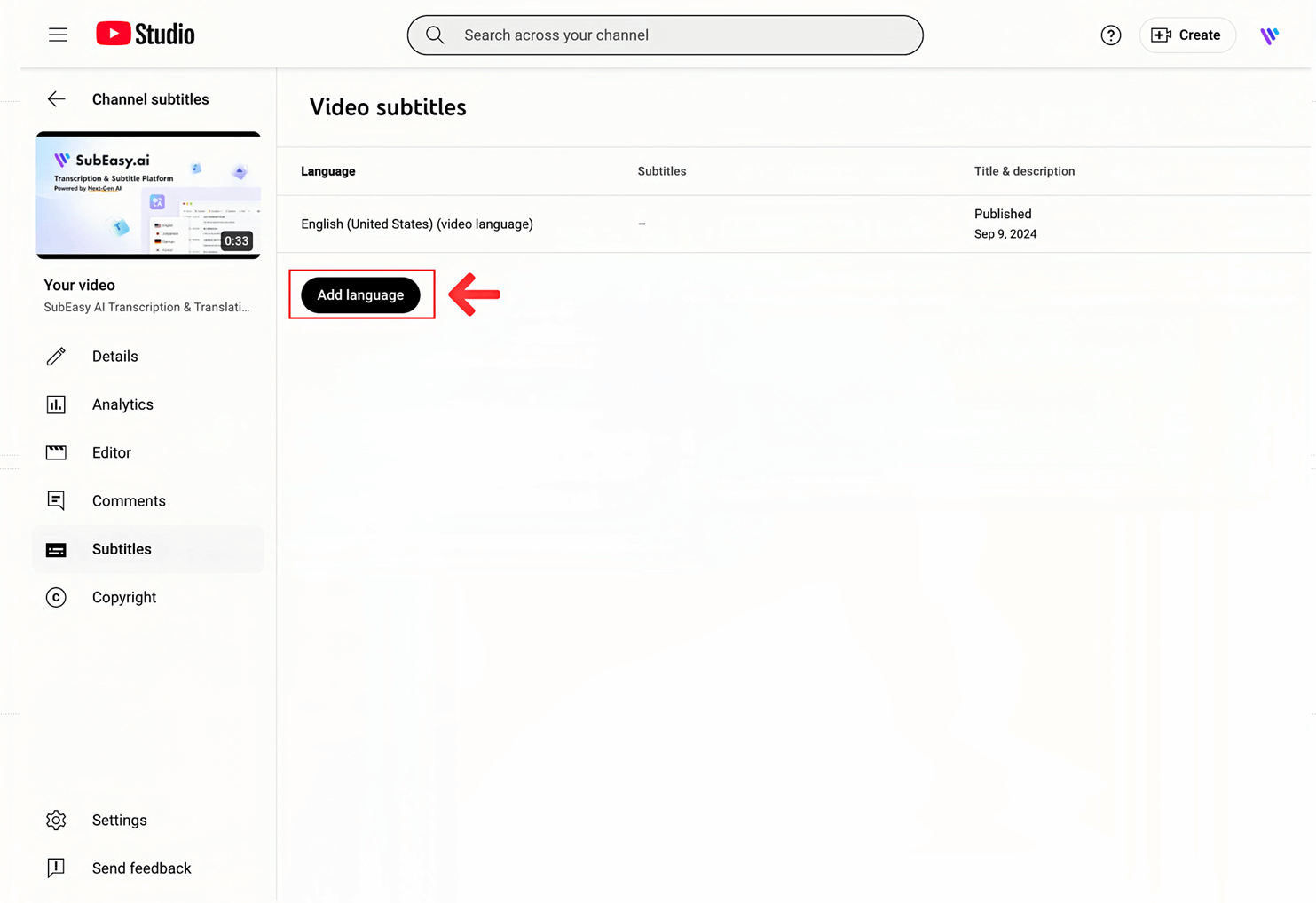
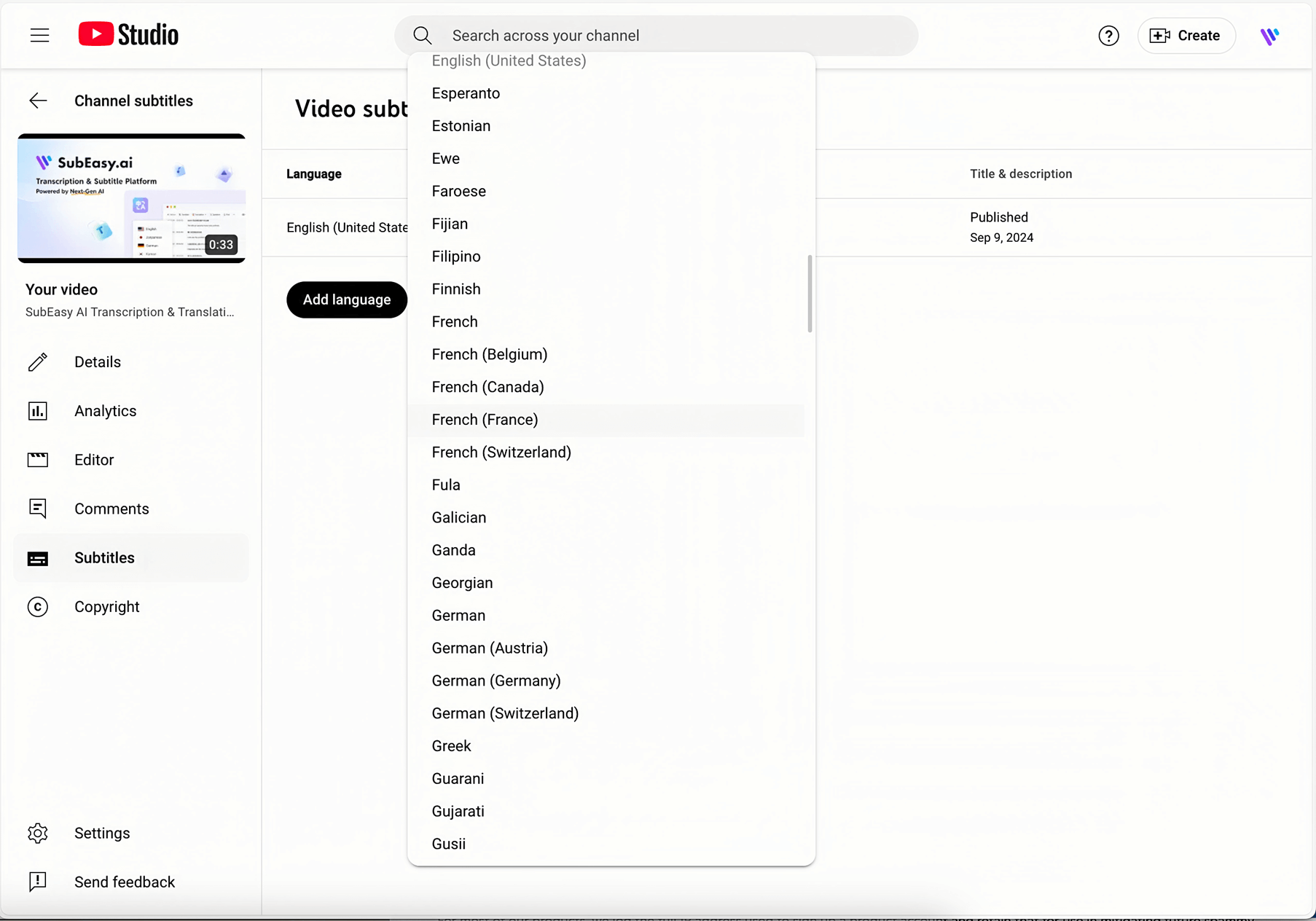
Step 7: Add Subtitles
Under the Subtitles section, click "ADD". You will see four ways to add captions.
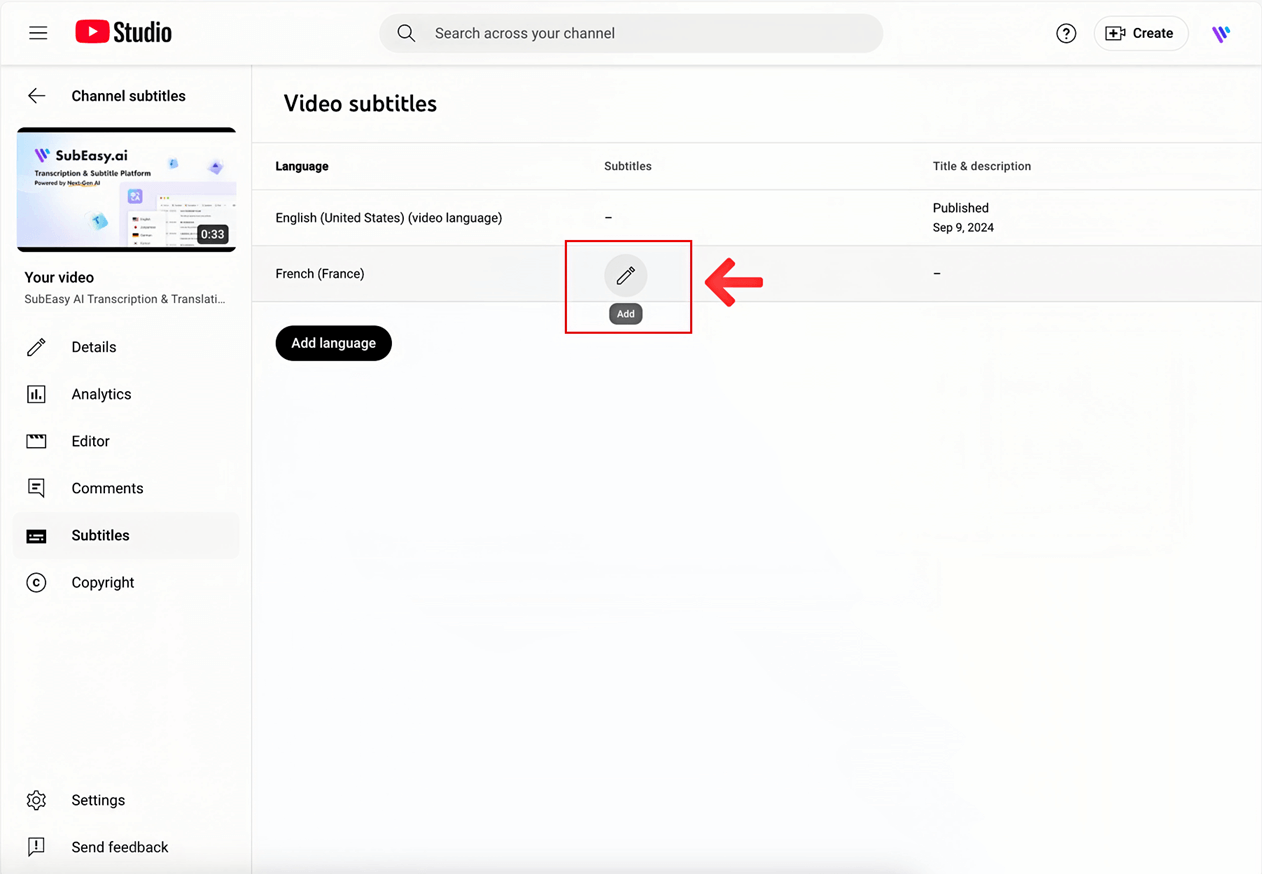
Step 8: Upload Your SRT Subtitles File
Click "Upload file" and select subtitle file type (usually one with timing) , then you can upload your SRT subtitle file. YouTube also supports subtitle file formats other than SRT. For more details, please visit YouTube Help.
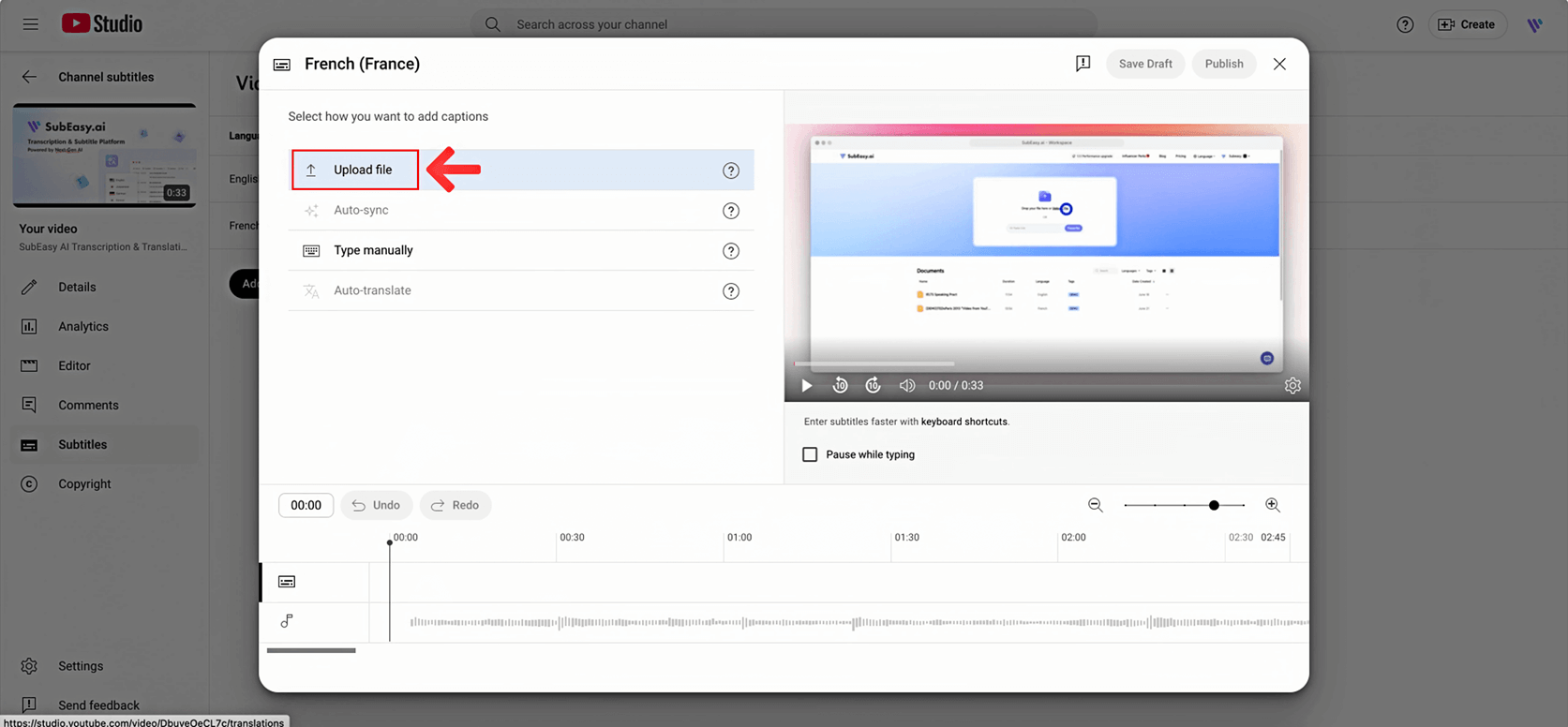
Why SubEasy Is the Best Choice for Generating Subtitles
SubEasy is one of the top tools for generating SRT subtitles efficiently. Here's why it stands out:
Accurate Transcription: SubEasy offers highly accurate speech-to-text capabilities, ensuring that every word is captured precisely.
Context-Aware AI Translation:The platform provides smart, context-aware translations, making it ideal for professional settings and multilingual projects.
AI Reflow: A unique feature that allows users to rearrange and customize the flow of subtitles, enhancing readability and viewer experience.
Support for Multiple Languages:The platform supports over 100 languages, making it versatile for global use.
Clear+:During transcription, the system removes background noise to improve recognition accuracy.
Ready to enhance your video content with precise, efficient subtitles? Try SubEasy today for accurate transcription, seamless translations, and user-friendly tools that support over 100 languages. Sign up now and start generating professional-quality SRT subtitles in just minutes!